Still on Windows 10? Here’s How to Keep It Going
28th September 2025
With support for Windows 10 ending on 14 October 2025, how can computers with unsupported CPUs or TPMs remain safe? This article outlines the options for Windows 10 systems that don’t meet Microsoft’s requirements for upgrading to Windows 11. Since my last East SIG presentation, Microsoft has released details of the ESU (Extended Security Update) program for consumers. In addition, new announcements provide Windows 10 users with further ways to stay secure and continue using perfectly good computers for one or more years beyond the official end of support.
What is Microsoft Offering Windows 10 Consumers?
For home users of Windows 10 who need or wish to stay with their current operating system, Microsoft’s latest announcement outlined three options:
• Paid extension – 1 year US$30/year (Approx. A$46)
• Free one-year extension with Microsoft account + OneDrive Backup
• Redeem 1000 Microsoft Reward point to receive free updates up to October
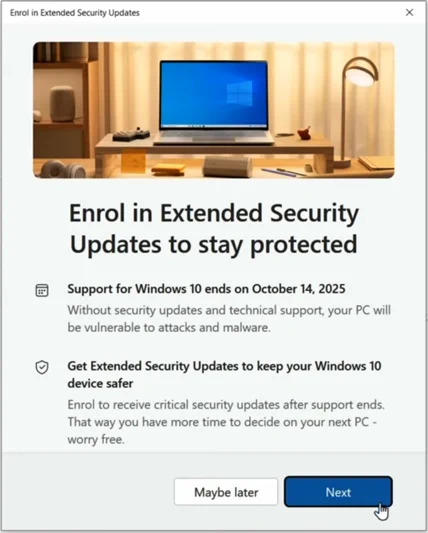
Microsoft ESU Wizard
Prerequisites for Consumer Extended Security Updates (ESU):
To qualify, your computer must:
- Be running Windows 10 Home, Professional, Pro Education or Workstation edition.
- Have the latest update Windows 10, version 22H2 installed.
- Use a Microsoft account with administrator privileges.
- Enrol in the ESU program using that Microsoft account (the ESU licence is tied to the account)
- Be signed in to OneDrive if you want to use the free backup-based option to synchronize your settings.
Microsoft’s Three Options
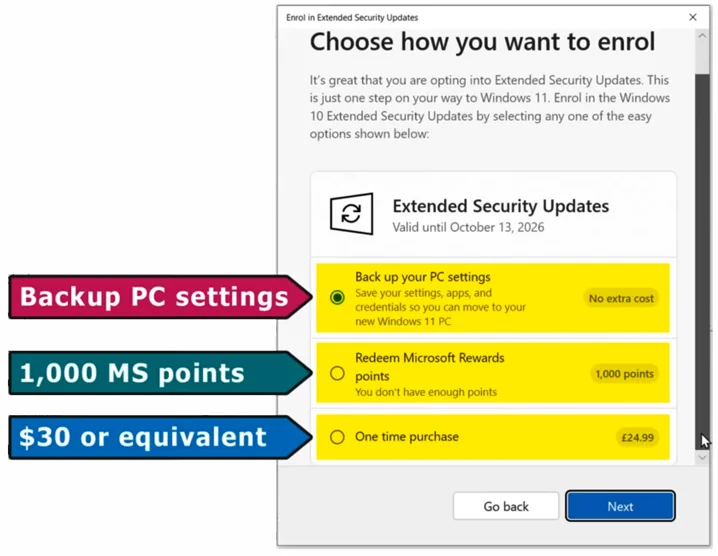
Option 1 – Paid extension
This is the simplest choice: pay US$30 (approx. A$46) for one year of ESUs.
Alternatively, the security firm 0Patch offers unofficial Windows 10 security updates until 2030 (for a fee) for those wanting longer support than Microsoft provides.

Option 2 – Free one-year extension with Microsoft account + OneDrive Backup
As noted last month, Microsoft’s OneDrive-based offer comes with “strings attached”. It deeply integrates your Desktop and Documents folders into OneDrive, and many users struggle to disentangle this later. These details are referenced in two videos by Leo Notenboom from YouTube channel Ask Leo at AskLeo.com:
- “Why is my Desktop in OneDrive?” and
- “How Do I Store Files on My Computer and Not OneDrive?”
The risks include files being moved online without clear consent and potential lock-in to Microsoft’s cloud ecosystem. Based on these concerns, Neil has chosen to avoid this free OneDrive-based extension.
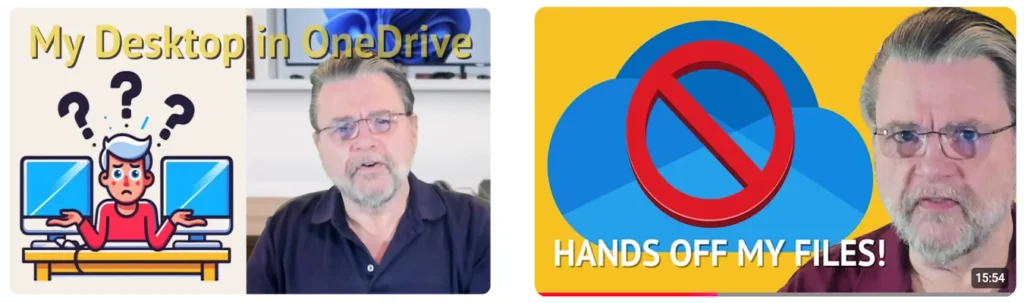
Option 3 – Redeem 1000 Microsoft Reward point
Ways to earn points include:
- Searching with Bing
- Completing daily quizzes and challenges
- Buying items in the Microsoft Store
- Installing and using the Microsoft Rewards mobile app (often gives 500 points upfront)
Once 1,000 points are earned, you can redeem them during ESU enrolment. However, some users report errors (“you can’t redeem this rewards offer”) even when meeting requirements. In such cases, the advice is to wait and try again.
Alternate Free Extension Methods
Since Microsoft announced its OneDrive-based free ESU scheme, others have demonstrated alternatives that avoid the pitfalls of backing up to OneDrive as outlined in last month’s presentation.
Option 1 – Christopher Barnatt’s Method
In the video referenced below, Christopher Barnatt shows how to get extended security updates for free, while sharing only the bare minimum of personal information with Microsoft for the shortest time necessary.
He shows:
- How to enrol using a Microsoft administrator account
- How to access ESUs without payment
- How to minimise data shared with Microsoft
- How to tweak settings and confirm results
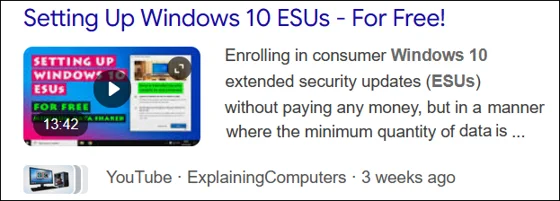
ExplainingComputer YouTube banner
Reference:
YouTube channel: ExplainingComputers
Video title: “Setting up Windows 10 ESUs – For Free”.
URL: https://www.youtube.com/watch?v=ERDjeKN1_Es
Option 2 – Windows 10 Enterprise LTSC
As explained in an article on MakeUseOf Windows 10 Enterprise LTSC (Long-Term Servicing Channel) is designed for environments where stability is critical (e.g. ATMs, hospital machines). To find this article search “I’m sticking with Windows 10 until 2030—Here’s my plan”),
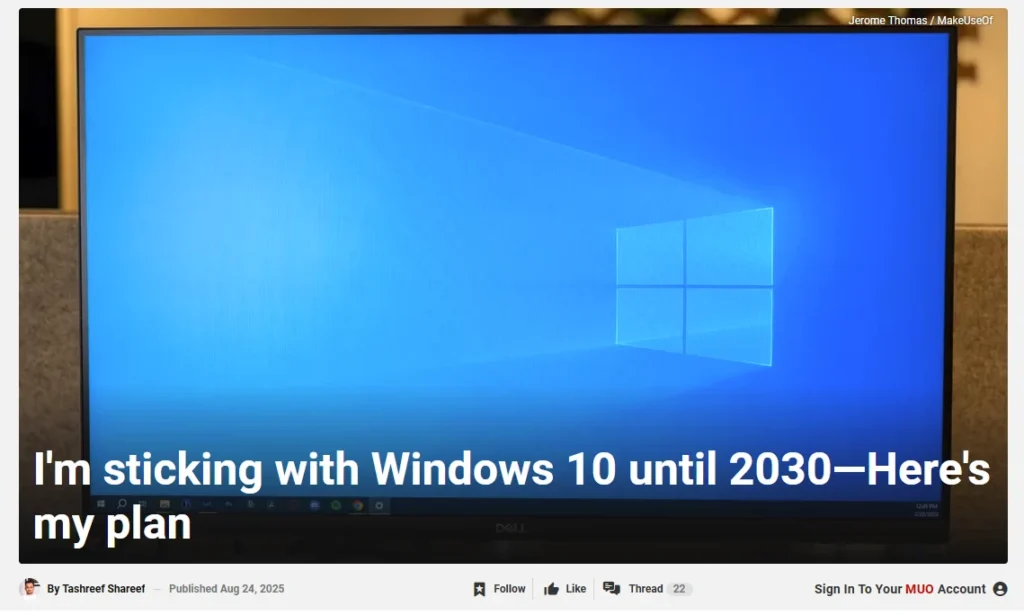
MakeUseOf article’s introductory image
The article’s author Jerome Thomas details how he successfully upgraded a standard Windows 10 installation to LTSC without a clean install, extending usable life and support well beyond Microsoft’s consumer cut-off.
Summary
Windows 10 users now have several choices:
- Pay for one year of official support
- Take Microsoft’s “free but tied to OneDrive” offer
- Redeem Reward points
- Or pursue unofficial alternatives such as 0Patch, Barnatt’s method, or LTSC


