NSLIG November 2019

Back to Meeting Notes 2019
Notes from the November 2019 Meeting
[hr height=”30″ style=”default” line=”default” themecolor=”1″]
– The report this month is by Trevor Jacobs and David Hatton.
A jovial bunch and many animated pre-meeting conversations, so again we started a few minutes late lacking the timekeeping of our resident MC – continue the health improvement, Paul.
Nick’s Linux News this month was quite an event. We started with a demo of Nick’s frustrations in importing bookmarks into Firefox. The solution, as many offered, is Bookmarks > Show All Bookmarks > Import&Backup. Alas, this didn’t work as predicted or, more accurately, the imported bookmarks weren’t obvious in Nick’s existing bookmarked list. This list would rival the State Library catalogue, and brought some witty jests plus a number of self-admonishments for having equally extensive lists.
Eventually the imported list was found in an inconspicuous folder labelled “New Folder”. Amid this audience-involvement troubleshooting exercise, David noted that he keeps a backup USB stick, refreshed every so often, with his bookmarks readily available as a .json file. This ensures he can replace random sets of Firefox bookmarks with his own customised set. The import works smoothly, but does replace all existing bookmarks, prompting you to be sure you want to do this !
Nick’s next item was some observations about the status of Linux on phones. In short, too little progress to date and woefully slow. He took us on a tour of some software providers claiming to provide Linux for phones, and the device coverage list is certainly impressive but the software appears to be at alpha stage, even for mass market Samsung devices.
The Librem phone is probably progressing best, but think $US700 and the development versions are so clogged with system and minimal apps that “you can’t even play Snake on it! ” – the definitive criterion?.
Some noted wryly that making phone calls successfully might be a useful feature to add to the final version of a phone – Alf’s observation that the software can’t provide proper touch functionality struck a chord with laptop users who had some rueful tales to relate.
It does provide some perspective on the achievement of the developers of Android, and of iOS – similar hardware, vastly different success to Linux phone developers.
That’s a lot of energy for the News session in our last 2019 meeting! But we went on where we left off with the Open Forum. The first observation, triggered by a perusal of the usually reliable airport newstands, was the continuing disappearance of paper versions of Linux related magazines. Apparently the culling has approached complete eradication of Linux content in most places – even many usually reliable sources have none now.
In our area, newsagents at Eltham and Warringal have both persisted longer than most, but no-one has a recent report on that status. So it looks like digital editions are becoming the better option. It was noted that, with careful search and a good dose of scepticism about glib claims, YouTube can be as good a source as the former paper magazines.
Our members have always supported users of different devices, and Steve noted that a popular electrical goods retailer was clearing some non-current model Macbooks at attractive prices. Which led us to discuss the stability of devices (Linux, Windows, and Macs) in the hands of everyday users, again showing the breadth of support experience in the room.
It was noted that MacOS was a BSD derivative, so of course was on-topic in our SIG. Chromebooks again featured as an effective way to address the needs of many home users. Those with experience emphasised that, in addition to well-featured everyday-use apps, there is much choice of more need-specific apps. With growing ease of utilising Linux and Android apps on a Chromebook, it’s hard to beat for many use cases. Many of our members, being of (ahem) mature age, are cautious about handing over too much data to Google’s cloud, but acknowledge that younger folks routinely disclose much more on a daily basis.
Potential users often don’t change to Chromebooks despite the advantages, and it’s not solely a tech question – entrenched habits die hard and the knowledge of everyday users is fairly narrow, even about the Windows system they’ve been using for years.
John brought a question about the existence of a “modern” pdf editor which is more than a command line toolkit. Roughly speaking, in 2019, why can’t we show the pages as thumbnails in order and then manipulate that order with a GUI ? Plus of course edit the pdf, and destaple/restaple when mods are made. And, in keeping with our earlier topics, if it’s a Windows program then so be it. But the movement of Adobe to prohibitively costly software subscriptions seems to push them into a corporate (and tax-deductible) market only.
Discussion surfaced on the existence of multiple utilities in use, and the acknowledgement that most of us use a utility for only one or two purposes when the utility could do much more. The “simple reader” in Mint can also complete forms – who noticed ? Nick noted he has multiple pdf utilities which each get used for a limited number of tasks submitted by clients, such as format conversion.
So, having wandered as the association of ideas took us – a nightmare for note-taking – we adjourned for the last social break of 2019 to haggle out the details before the main presentation of the evening.
After the break, David Hatton demonstrated the User edition of KDE Neon, a basic Ubuntu derived framework used to showcase the latest KDE software as it is released. KDE Neon does not intend to be a fully fledged distribution but rather a means for those interested to try out the latest version of KDE Plasma and associated software. There is a Developers edition for those interested in using the platform to test cutting edge KDE applications.
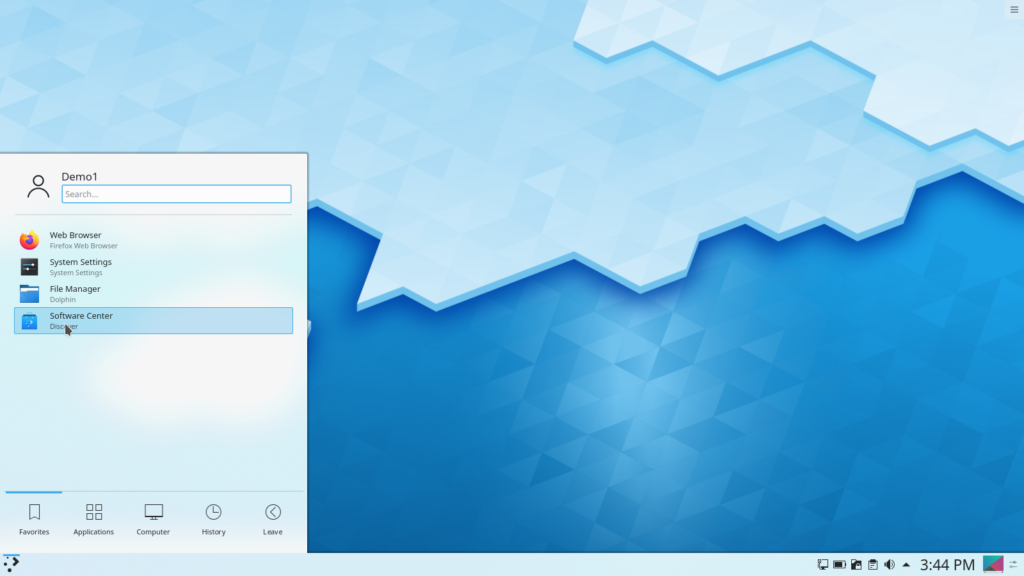
A screenshot of the default KDE Neon desktop.
The default desktop and “start menu” is shown in the screenshot above. Although on first look it seems somewhat spartan, there is a comprehensive set of configuration dialogues for the user to explore. The KDE desktop, one of many available in the popular Linux distributions, is intended for users who like to heavily customise their working environment and don’t mind spending some time doing it – although the default setup is perfectly usable as is.
As a small example, the user can set up one of three different “start menus” – the default is the standard KDE setup as shown above. A more traditional “fly out” style can be invoked if the user wants a simplified start menu. Another alternative is an “application dashboard” which can be selected if the user prefers a more graphical menu – this arrangement is shown in the screen shot below.
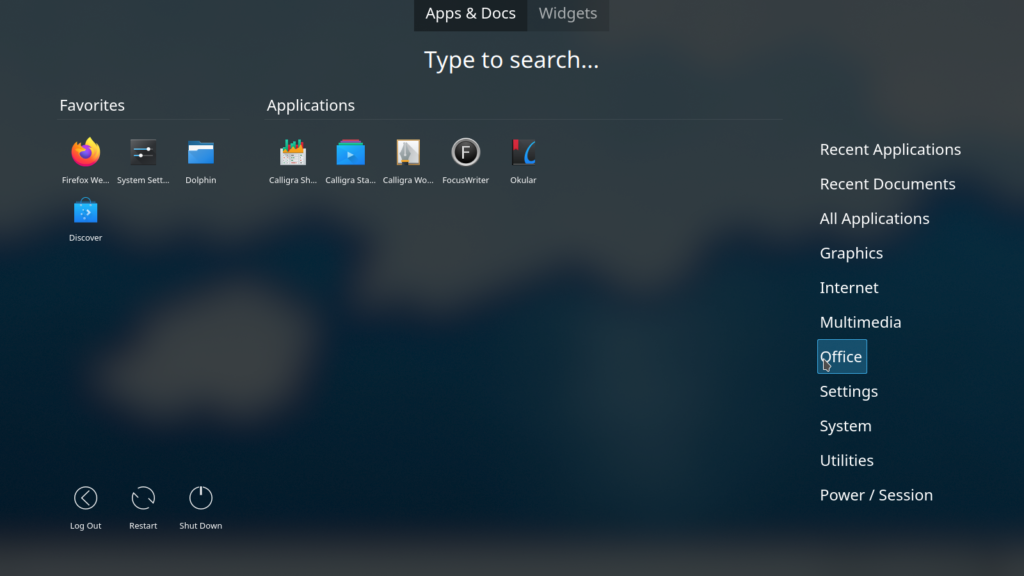
A screen shot of the optional KDE application dashboard.
The bottom panel in the default configuration contains the start menu on the left hand side and a number of icons in a system tray style area on the right hand side – Windows users should feel right at home! Of course, like just about everything else, the bottom panel can be customised by the addition of extra widgets and by changing the size and alignment of the panel. If there isn’t enough room for your desired additions, you can create another panel!
The screen shot below shows the default panel configuration dialogues just above the bottom panel, and the included Firefox browser displaying a somewhat familiar web page.
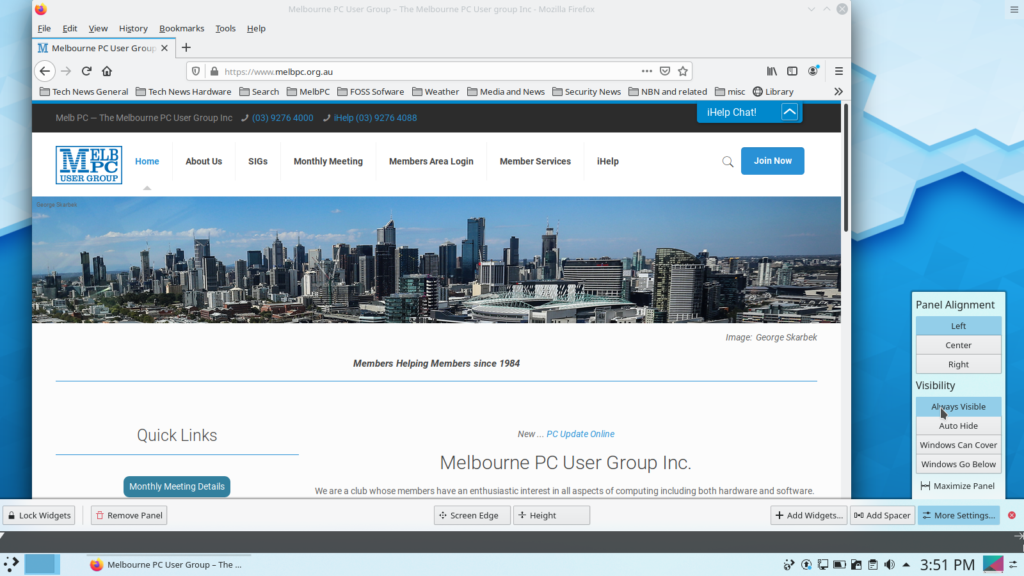
A screenshot of the KDE panel and panel customisation dialogues next to the Firefox Browser.
The standard Dolphin file manager continues the theme of a useable default setting with extensive customisation available as the user requires. Layouts and actions can be “tweaked” – for example the layout can be set to start up with a dual pane arrangement, and clicking on a folder to open it can be changed from the default single click to the Windows standard double click.
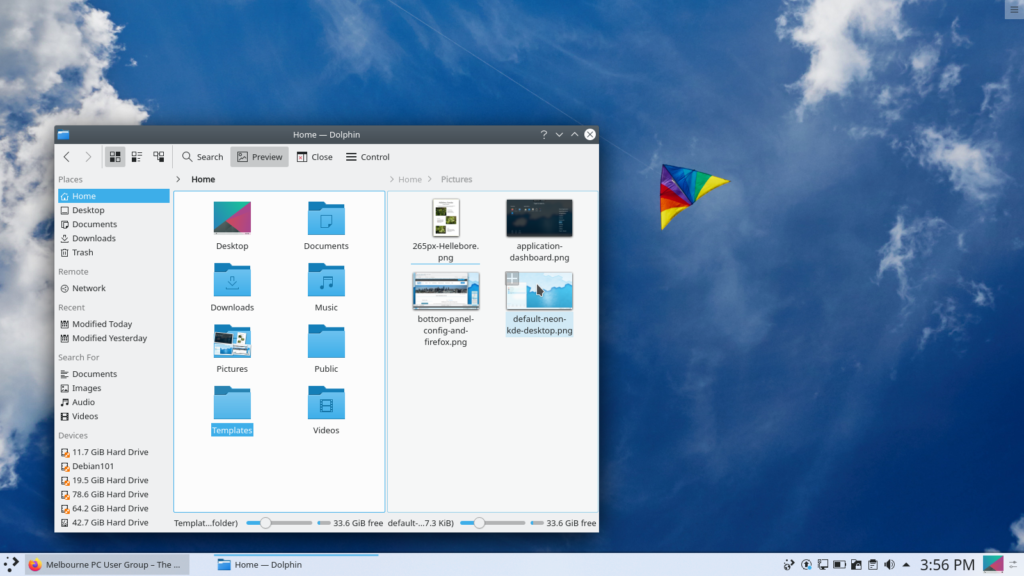
A screenshot of the Dolphin File Manager with typical layout settings.
KDE Neon uses the standard Ubuntu installer, or you can run it directly from a live USB. Full instructions are included on the website at


