East SIG Report – July 2025
25th August 2025
East SIG Report – July 2025
Host Frank Maher welcomed members to the July 2025 East SIG meeting and provided the following outline of the meeting’s agenda.
Presentation 1: Q&A by George Skarbek
Presentation 2: Alternative Web Browsers Worth Considering by Frank Maher
Presentation 3: Windows 10: 3 Months to Go by Neil Muller
Presentation 4: Internet – Browsers, Search Engines and now AI by Dave Botherway
Presentation 5: ChatGPT for Beginners 2025 Edition by Frank Maher
Q&A
with George Skarbek
Question:
I was looking at a folder of holiday images and wanted to select a couple to add to an email. I tried transferring them to the Windows 11 desktop to handle them separately, but made a mistake. When I moved them back into the folder, rather than returning to their original place in the sequence, they went to the end. These images are five-digit number JPG files. How can I get the photo back into the correct sequence?

Answer:
George: This often happens when moving files as you’ve done. Moving or copying a file can alter its modified date, which would explain why it now appears at the end of the list. It sounds like the images are being sorted by a different attribute now—possibly by date modified rather than by name.
The solution depends on what software you’re using to view the files, but assuming you’re using Windows File Explorer:
Try pressing the F5 key to refresh the folder view. This often corrects display issues after file changes.
Check the column headers at the top of the File Explorer window. Files can be sorted by name, date, size, type, etc. Click the ‘Name’ column header to sort the files alphanumerically. Since your images are named as five-digit numbers, sorting by name should restore the correct sequence.
If the sort order is set to date modified (which happens easily), the image will remain out of sequence until you manually set the sort back to name. Refreshing the folder (F5) and sorting the folder view by ‘Name’ in File Explorer as shown in Figure 1 should restore your images to their proper order.
i.e. Select View Details Sort by Name.
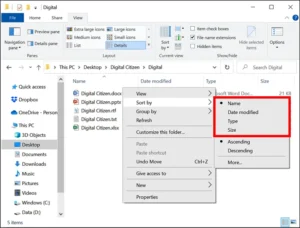
Alternative Web Browsers Worth Considering
by Frank Maher
While Google Chrome remains the most widely used web browser with a global market share exceeding 66%, popularity doesn’t always mean quality. Chrome is often criticised for poor privacy and high resource usage. In contrast, several lesser-known browsers offer improved privacy, enhanced usability, and clever built-in features that can provide a better overall experience. Below is an overview of some of these alternatives. In the YouTube video from the Brett In Tech channel titled “10 Browser Alternatives Better Than Chrome”, several such browsers are explored in detail. Each aims to address shortcomings in Chrome while catering to different user needs and preferences. The video can be viewed at:
The following is a summary of the browsers presented in that video, including their foundations, strengths, limitations, and availability.
Mullvad Browser
Based on: Firefox, developed in collaboration with the Tor Project
Key Features: Basic layout, privacy-focused, open-source, preconfigured to block tracking, stores no cookies, cache or history
Good Points: Comes with tools like NoScript for script blocking, includes Firefox features like reading mode and screenshot tool
Limitations: No mobile versions; minimalist interface may not appeal to all users
Platforms: Windows, macOS, Linux.
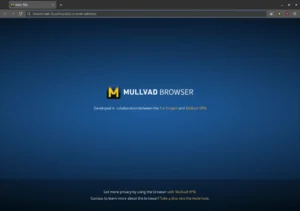
Zen Browser
Based on: Firefox
Key Features: Customisable, productivity-focused with unique layout and features
Good Points: Offers workspaces, tab management tools (Split View, Glance), and a left-hand vertical sidebar instead of a top toolbar
Limitations: No mobile support yet; unconventional layout may take getting used to
Platforms: Windows, macOS, Linux
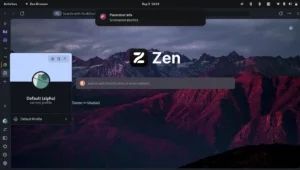
Brave
Based on: Chromium (with Google tracking stripped out)
Key Features: Strong privacy controls, blocks ads, cookies, and fingerprinting by default
Good Points: Built-in Brave Search engine, tracker/ad blocking stats, compatible with Chrome extensions
Limitations: Some may still be wary of Chromium base despite stripped telemetry
Platforms: Windows, macOS, Linux, Android, iOS.
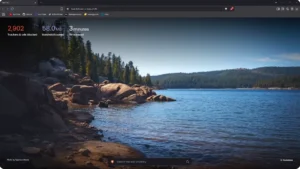
Brave browser
Opera GX
Based on: Chromium
Key Features: Designed specifically for gamers, with resource control tools
Good Points: GX Control for CPU/RAM/bandwidth limits, integrated music player, customisable appearance
Limitations: Not available for Linux; may be overkill for casual users
Platforms: Windows, macOS, Android, iOS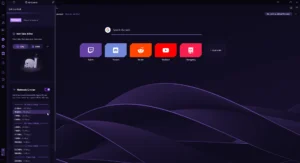
Opera GX browser
DuckDuckGo Browser
Based on:
o Chromium for Windows and Android
o WebKit for macOS and iOS
Key Features: Strong privacy features aligned with the DuckDuckGo search engine
Good Points: Blocks trackers and popups, quick data clearing, easy setup with import options
Limitations: No extension support; lacks a Linux version
Platforms: Windows, macOS, Android, iOS.
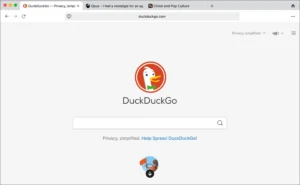 DuckDuckGo browser
DuckDuckGo browser
Floorp
Based on: Firefox (Japanese-made, telemetry-free)
Key Features: Productivity enhancements like vertical tabs and split views
Good Points: Interface is customisable, sidebar is placed on the right, split-tab function built in
Limitations: No mobile versions; still relatively unknown outside Japan
Platforms: Windows, macOS, Linux.
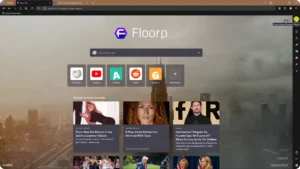
Opera One (referred to as Opera Air)
Based on: Chromium
Key Features: Marketed as a “mindful” browser with a minimal design
Good Points: Aims to reduce stress and promote well-being during browsing
Limitations: Limited details available; may appeal more to casual users
Platforms: Windows, macOS.
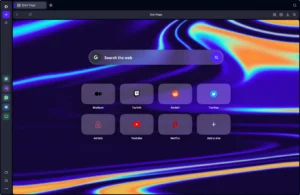 Opera One browser
Opera One browser
LibreWolf
Based on: Firefox
Key Features: Privacy and security-focused, telemetry-free
Good Points: Uses privacy-respecting search engines and blocks content by default
Limitations: May be too stripped-down for users wanting convenience over privacy
Platforms: Windows, macOS, Linux.
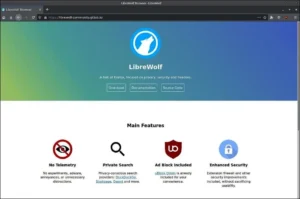
LibreWolf browser
Waterfox
Based on: Firefox
Key Features: Privacy-focused with all telemetry removed
Good Points: Familiar Firefox look and feel with privacy turned on by default
Limitations: Slightly less known; still needs user tuning for best results
Platforms: Windows, macOS, Linux, Android.
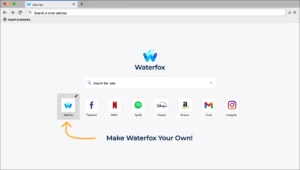
WaterFox browser
Vivaldi
Based on: Chromium
Key Features: Extremely customisable, privacy-respecting, and packed with built-in tools
Good Points: Includes an email client, RSS reader, tab tiling/stacking, screenshot tool, and more
Limitations: Could be overwhelming for users who prefer simplicity
Platforms: Windows, macOS, Linux, Android, iOS.
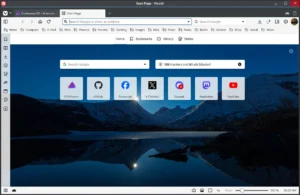
Vivaldi browser
Conclusion
While Chrome continues to dominate in usage, it’s clear that many viable alternatives offer far better privacy protections, a range of productivity features, and in some cases, a better overall experience. Whether you’re a gamer, a privacy advocate, or someone looking for a customisable interface, there’s likely a browser here better suited to your needs than Chrome.
Windows 10: 3 Months to Go
by Neil Muller
Microsoft ends support for Windows 10 on 14 October 2025. That deadline now looms just three months away. Many MelbPC members still rely on Windows 10, so the question arises:
What are our options?
Neil’s presentation reflects his personal investigation into this topic as a current Windows 10 user. His research involved general internet searches and viewing YouTube videos from authoritative sources. This report summarises the key findings presented and the conclusion he reached.
What Does “End of Support” Mean?
After 14 October, Microsoft will stop providing security updates for Windows 10, except for Microsoft Defender Antivirus updates, which are promised until at least October 2028. While Windows 10 will continue to function, it will become increasingly vulnerable to security threats as time passes.
Despite its age, Windows 10 is still in widespread use:
Over 700 million computers worldwide are still running it.
Around 400 million PCs can’t upgrade to Windows 11 due to hardware limitations.
As of April 2025, 54% of PCs globally still use Windows 10 (source: ZDNet).A June 2025 East SIG Zoom poll confirmed that more than half of members present also continue to use Windows 10 on their main computer.
What OS do you primarily have on your main computer?
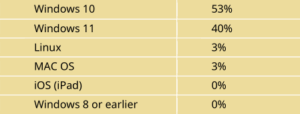
If Windows 10 above, what are your plans post October 2025?
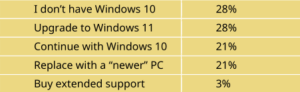
If you have a secondary PC, what OS does it have?
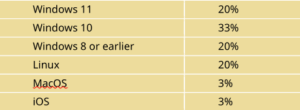
Microsoft’s Post-October Offers
Microsoft has announced several options for those wanting to stay on Windows 10:
Consumers can buy a 1-year extension for approx. A$46/year (US$30).
Alternatively, you can receive a free 1-year extension if you back up your PC to OneDrive and link it to a Microsoft account.
Businesses and organisations can pay for Extended Security Updates (ESU) – starting at US$61 and doubling each year (i.e. US$61 → US$122 → US$244), totalling US$427 over 3 years.
The free consumer offer tied to OneDrive sounded tempting to Neil who proceeded to investigate the implications of the offer – but be cautious.
OneDrive Warnings
The OneDrive-based free extension for Windows 10 users comes with hidden strings. It deeply integrates your system files into OneDrive, and many users have found this difficult to untangle after the fact.
As Leo Notenboom (AskLeo.com) warns: “Why is my Desktop in OneDrive?” and “How Do I Store Files on My Computer and Not OneDrive?” explain the potential risk of backing up to OneDrive.
The risks include data being moved online without your full understanding, and possible longterm lock-in to Microsoft’s cloud ecosystem. Neil has chosen to avoid Microsoft’s offer of a free one-year extension to Window 10 security updates based on the AskLeo videos.
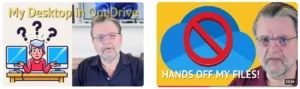
Server Mode Installation – A Possibility with Risks
One potential workaround for users with incompatible hardware is to install Windows 11 using what’s known as “Server mode installation”, bypassing standard hardware checks. Neil has this option on his radar as a possible future pathway. However, several unknowns and risks are associated with this approach. A particular concern is whether such a workaround might break existing software, such as Clover, Neil’s preferred file manager that adds tabs to Windows 10 File Explorer. Furthermore, it is not known whether Microsoft might block future updates to systems running Windows 11 via this
method. These risks have led Neil to adopt a cautious stance and stick with Windows 10 for the time being.
Neil’s Personal Plan (as of July 2025)
Like many others, Neil’s current PC isn’t eligible for Windows 11 – it’s one generation too old and lacks a TPM module or TPM BIOS option. Rather than replace a perfectly working machine that is currently satisfying all Neil’s needs, he plans to stay on Windows 10 and secure it using a third-party solution: 0Patch.
What is 0Patch?
0Patch is a Slovenian company providing unofficial security patches for Windows. They have a proven history supporting Windows versions after Microsoft abandons them – including Windows 7, Office 2010/2013, and Windows Server 2012.
0Patch have announced support for Windows 10 version 22H2 (the final release) for at least 5 more years. Neil estimates a subscription would currently cost around A$28/year.
 For now, this approach lets Neil:
For now, this approach lets Neil:
Keep working the way he currently does.
Avoid reinstalling his paid and giveaway software.
Delay replacing hardware that still works perfectly.
Postpone decisions until Windows 12 and AI/NPU hardware requirements become clearer.
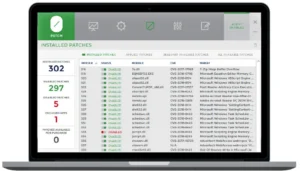
0Patch dashboard
Other Considerations
Neil’s PC setup includes:
32GB RAM, 500GB SSD, 4TB HDD, dual 24-inch monitors, with upgraded Video Card and Power Supply since his original build, plus
Numerous paid and giveaway software packages (e.g. Photoshop Elements, Microsoft Office, Ashampoo s/w etc) that he doesn’t want to lose access to. Most of the giveaway software can’t be reinstalled if Neil was to build or buy a new PC, particularly those from sites like SharewareOnSale or Giveaway of the Day.

Neil also relies on many utilities that offer what Windows 11 has:
Clover (which adds tabs to Windows File Explorer),
WinSplit Revolution (Window snapping tool he’s used since 2009),
ABBYY Screenshot Reader, among others.
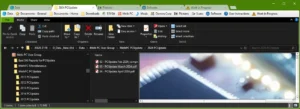
Clover Add-on to Windows File Explorer
Build or Buy a New PC – An Option?
Whether to build or buy a new PC is, for Neil, not a financial decision. Instead, it’s driven by an objection to unnecessary waste, particularly when his current system is still performing well.
It’s also worth noting that Windows 11 is already 3 years and 9 months old. With Windows 12 and AI-based features on the horizon, it’s unclear what hardware will be required in the near future—will a Neural Processing Unit (NPU) be mandatory for key features?
Adding to the hesitation is the limited time Neil has available to build a new machine, reinstall software, reconfigure settings, and learn the quirks of Windows 11—especially when the next major version is just around the corner. For now, staying with Windows 10 is the more practical path.
What about Linux
As a secondary option, Neil plans to install Linux Mint on his existing PC—but not as his primary operating system. In earlier attempts on a Windows 10 Laptop PC, he had encountered difficulties with the GRUB bootloader when using a dual-boot system.
A helpful video from the ExplainingComputers YouTube channel by Christopher Barnatt provided a solution. Instead of using GRUB, the video recommends installing Linux and Windows on separate drives and selecting the operating system via the BIOS boot menu. This avoids the GRUB-related complications Neil previously encountered and has made a dual-boot setup a viable option once again.
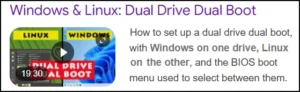
Interested members might want to watch: “Windows & Linux: Dual Drive Dual Boot” https://www.youtube.com/watch?v=KWVte9WGxGE&t=21s
Ten Windows 10 Alternatives
To better understand the range of available options, Neil also watched another video from Christopher Barnatt titled:
“Windows 10: Four Months to Go” https://www.youtube.com/watch?v=gRjD_XJuo7g
This video presents 10 different alternatives for users after Windows 10 support ends in October. Each option is outlined with its respective pros and cons, covering paths like upgrading hardware, switching to Linux, or running Windows 10 offline.
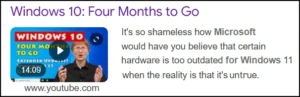
The table in Figure 2 provides a summary of the ten alternatives outlined in the video played by Neil at the conclusion of his presentation.
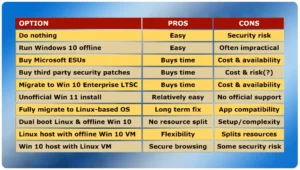
Figure 2 – 10 Alternatives for Windows 10 users
While this report is not intended to duplicate the video content, Neil recommends watching it for a comprehensive overview. His own report focuses on the practical investigation he undertook to determine what makes the most sense for his situation—ultimately leading him to the decision to stay on Windows 10 for now.
Final Thoughts
Every Windows 10 user needs to decide what’s best for their own situation, considering their:
Hardware limitations,
Technical skills,
Software needs, and
Finances.
Neil’s personal strategy:
Stay on Windows 10.
Secure it with 0Patch.
Explore Linux on the side.
Revisit my options in 12–18 months when Windows 12, AI chips and NPU requirements are clearer.
Internet – Browsers, Search Engines and now AI
by Dave Botherway
Dave Botherway delivered an informative presentation covering the differences between IP
addresses, internet browsers, search engines, and the growing role of AI. His talk aimed to
clarify common misunderstandings – including the frequent confusion between IP addresses,
browsers and search engines – and to demonstrate how these technologies now work
together.
Understanding the Basics
Dave began by explaining how the internet works at a fundamental level, where data is
transmitted using protocols across networks to and from destination addresses, much like
electronic postal messages.
He introduced the concept of IP addresses:
IPv4 addresses (e.g. 192.168.0.1) are still commonly used for local & private
networks, however available addresses are limited.
IPv6 addresses are now being adopted globally, offering vastly more address
capacity.
Dave highlighted that local network devices like modems and routers are typically accessed
using a private IPv4 address (usually starting with 192.168.x.x), which allows users to
personalise settings such as Wi-Fi network names and passwords via a browser, as shown in Figure 3.
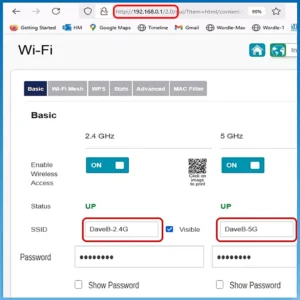
Figure 3 – Customising Wi-Fi network names.
Dave explained that:
IPv4 addresses use a 32-bit addressing system, typically displayed as four sets of numbers separated by dots (e.g. 192.168.0.1). However, IPv4 is running out of available addresses globally due to the explosion of internet-connected devices.
IPv6 addresses, using a 128-bit system, are now being introduced. This much larger address space supports trillions of unique devices and is displayed in a longer alphanumeric format, separated by colons.
E.g. 2001:8003:4e33:1f01:1c09:d7f2:4284:1147
Both IPv4 and IPv6 serve the same purpose, identifying devices on a network, but IPv6 is designed to handle the demands of modern internet usage far better. To illustrate the use of and differences between his Private and his Public network addresses, Dave gave the example shown in Figure 4. The left graphic shows a private network inside a router. By typing 192.168.0.1 into the browser’s URL bar, the browser responded with the admin login page for his Optus router.
In contrast, when Dave visited the website WhatsMyIP.com—shown in the right graphic—he saw his public IP address, which in this case was 49.184.140.252. This address indicated that his connection was located in Australia, Victoria, Melbourne, and provided its latitude, longitude, and time zone details based on where the IP address was hosted.
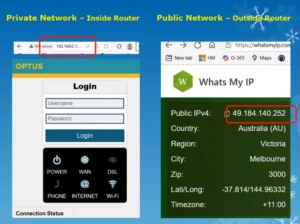
Figure 4 – Graphic from Dave’s presentation showing IP differences
What is a Browser?
Dave explained that browsers are applications that retrieve and display information from web addresses:
Early examples included Netscape (1994), later followed by Internet Explorer, Firefox, Safari, Opera, and today’s dominant Google Chrome.
A browser takes a numeric Internet address (e.g. 192.168.0.1), retrieves data from that site, and displays the information. This type of address was the one Dave used to access his router and personalise his Wi-Fi network name, as shown in Figure 3.
Most often a Browser takes a URL (Uniform Resource Locator) such as melbpc.org.au, then using a Domain Name Server (DNS), converts that URL to a Numeric address – then locates and displays requested websites. Importantly, Dave stressed that browsers are distinct from search engines, despite the occasional confusion – especially when users mistakenly refer to ‘Google’ as their browser because it’s their home page. In Australia, as of last month, browser usage statistics showed:
Google Chrome – 58% market share

Apple Safari – 16%
Microsoft Edge – 15%
Firefox – 5%
Opera – 2 %
Brave – 2%
Browser Usage in Australia, June 2025
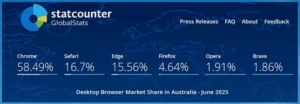
What is a Search Engine?
Search engines like Google, Bing, DuckDuckGo, and Yahoo, index websites across the internet and return search results based on user queries:
Search results are typically ranked by relevance, advertising spend, and SEO (Search Engine Optimisation) ratings.
Dave explained that search engines work within browsers to locate data, but they are not browsers themselves.
Google remains the dominant search engine globally, with significant revenue derived from advertising placements in search results.
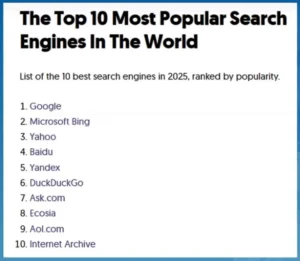
AI’s Growing Role
Dave then discussed how AI (Artificial Intelligence) is now transforming search:
Tools like ChatGPT, Google Gemini, and Microsoft Copilot can summarise information and provide direct answers, rather than just lists of links.
These AI tools can process natural language requests, such as generating travel itineraries, answering complex questions, or finding restaurants meeting specific criteria.
Dave demonstrated AI in action using his upcoming Perth trip as an example. While traditional search engines returned lists of attractions and sponsored links, AI tools like ChatGPT and Gemini generated complete 4-day itineraries including attractions, dining suggestions, and even weather considerations. Some platforms, like Gemini, provided added features such as transport suggestions as shown in Figure 5.
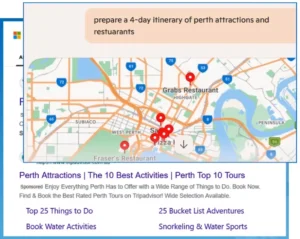
Figure 5 – Gemini generated 4-day Perth itinerary
AI is not limited to convenience: Dave warned that cybercriminals are also adopting AI tools to enhance phishing and hacking activities. He noted that AI-powered chatbots are increasingly used to impersonate human help desk staff, creating new security risks.
Dave also highlighted concerns about privacy when using AI tools, particularly Chinesebased AI platforms like DeepSeek, where data privacy and control cannot be guaranteed.
Summary
Dave emphasised the need to understand the distinctions between browsers, search engines, and AI – and how all three now work together in today’s digital environment. His advice: be aware, stay informed, and remember that technology is evolving rapidly.
Discussion Comments:
Frank Maher shared his experience with AI noting Google Gemini provided more detailed responses than ChatGPT for certain tasks, recommending using both platforms when accuracy or depth is important
Looking Ahead: Windows 12
Although Microsoft has made no official announcements about Windows 12, Frank speculated more might be known late 2025. He advised holding off major hardware purchases until system requirements are clearer, noting potential changes including greater emphasis on AI integration and NPUs (Neural Processing Units).
ChatGPT for Beginners 2025 Edition
By Frank Maher
This presentation stemmed from a recent Zoom Poll of East SIG members — shown in the table below — which revealed a surprising statistic: 41% of respondents expressed no interest in Artificial Intelligence (AI). Frank Maher, who led the session, remarked that this was unfortunate, as those members were potentially missing out on the many practical benefits AI can offer.
To address this hesitancy, Frank emphasised a simple approach: treat AI as an alternative to your usual search engine. Rather than using Google or Bing and being bombarded with ads and irrelevant results, he suggested members consider using AI to get cleaner, more direct answers. According to Frank, “AI just replaces Google – but without all the rubbish.”
Artificial intelligence Zoom Poll
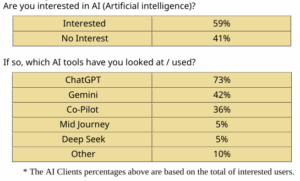
To demonstrate how easy and helpful AI can be, Frank played a short, practical video from the YouTube channel AI Mastermind, titled “ChatGPT for Beginners 2025 Edition”. The video was designed to demystify ChatGPT and show that AI needn’t be daunting or complex. The video is delivered in a slow, conversational manner, making it particularly suitable for viewers who are new to ChatGPT. The clear pace and friendly tone help demystify the technology and make the content accessible to beginners.
The video is from the AI Mastermind YouTube channel and can be found by searching the title ChatGPT for Beginners 2025 Edition or by visiting the link: https://www.youtube.com/watch?v=hOe0maWOhp8.

Summary of Video: ChatGPT for Beginners 2025 Edition
The video introduced viewers to ChatGPT in a friendly, accessible manner, covering the following main points.
What is ChatGPT?
ChatGPT is an AI chatbot that understands natural language and can respond in a conversational way. It’s like talking to a helpful assistant that can write, summarise, brainstorm, or explain anything you ask.
How to Use It
Users were shown how to sign up and access ChatGPT through the OpenAI website.
Basic tips included:
o how to start a conversation,
o what kind of questions to ask, and
o how to refine the results.
Everyday Uses
Examples were given of everyday tasks ChatGPT can assist with:
o Writing and proofreading emails
o Planning travel or meals
o Summarising articles
o Providing tech support or explanations
o Generating creative ideas or solving problems
Best Practices
The video advised treating ChatGPT like a helpful assistant — the better your question or prompt, the better the answer. Being specific, clear, and asking follow-up questions gets the best results.
Limitations
It’s not perfect: ChatGPT doesn’t know everything. Before sending your document or task, check it to make sure there are no errors. Also make sure it has your voice consistently flowing through your document.
AI Hallucinations
AI hallucinations occur when tools like ChatGPT generate incorrect or made-up information that sounds believable. This happens because, when there’s missing data, the AI fills in the gaps based on patterns—even if it’s wrong. Since all generative AI can do this, it’s important to always check and edit the output before relying on it or sharing it.
Privacy and Safety
The video briefly touched on privacy concerns. While AI chats are private, users should avoid entering sensitive personal or financial data.
ChatGPT Accelerator Tips
To conclude the presentation, the video presenter shares five key tips intended to encourage viewers to adopt ChatGPT as a useful everyday tool. These are summarised below and also shown in Figure XT:
1. Use it like you currently use google
Keep ChatGPT open on your desktop and use it as a smarter alternative to a search engine.
2. Ask it questions as if you’re talking to a person who knows just about everything.
Chat naturally and clearly to get better answers.
3. Create the habit of asking yourself “can i do this faster with chatgpt?”
Make it your go-to assistant for writing, organising, researching, and more.
4. People first, people last
Understand how ChatGPT ‘thinks’ and remember it’s a tool. You, the user, remain in control—so always check and polish the output.
5. This is not cheating’, it’s smart!
Use your imagination. ChatGPT is a tool to help you work smarter, not a shortcut for laziness.
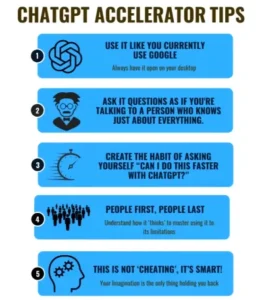
Supporting Resources
At the end of the video, two downloadable PDFs are offered to help viewers get started:
A 2-page visual guide showing ChatGPT icons with descriptions of their functions.
A PDF titled “How to Sign Up and Access ChatGPT on OpenAI”, which includes step-by-step screenshots to guide users through the sign-up and login process.
Frank concluded by encouraging members who had previously dismissed AI to reconsider.
Even those with no interest in AI for creative or technical tasks could still benefit from its
usefulness as a smarter search tool.
Neil Muller


