Using Google Workspace
27th February 2022
Greg Eden
Part 1 – Document scanning and OCR
Can you use your Android phone as a document scanner? Yes. As a way of copying old photo prints? Yes. Is it as good as a stand alone scanner? Probably not, but it can still be very handy in some situations. You generally do not drag around your flatbed scanner when you are away from home. By the way most of these functions will also work on Apple phones if you install the relevant Google apps. I will cover copying photo prints in a later article.
Firstly Document scanning. This is built into Google drive. Open Google Drive on your phone then tap on the Plus sign at the bottom right of the screen, select scan, Allow Drive to take pictures, tap on Got it, then point the camera at a document. It is much better to use natural light. Overhead globes cause shadows and bright spots, whereas natural light through a window means you can take the scan without your own shadow affecting the grab. The scanner function will automatically crop the shot to just the document, but as you can see at the bottom of the screen shot you can manually override its decision if necessary. Then tap on Save and it is saved to your Google Drive as a PDF document. The document used as an example is just a blank menu planner from the long defunct Aussie Farmers Direct.
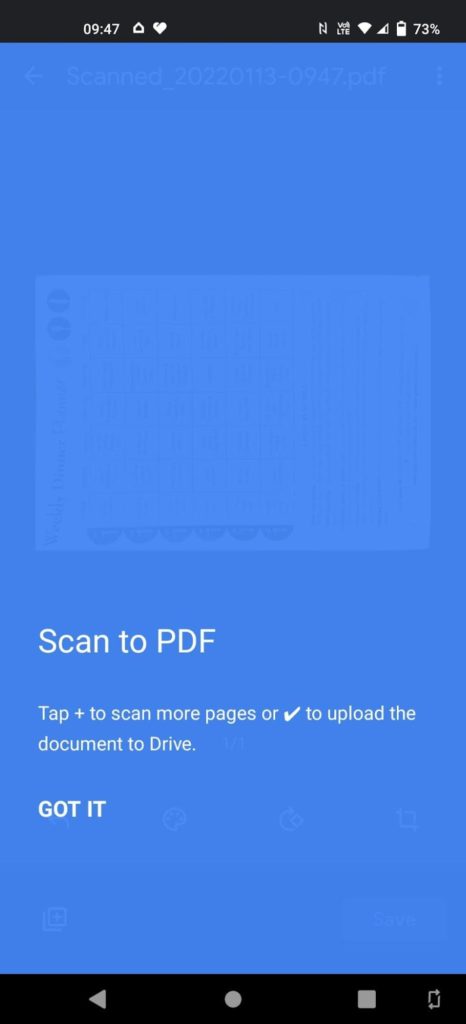

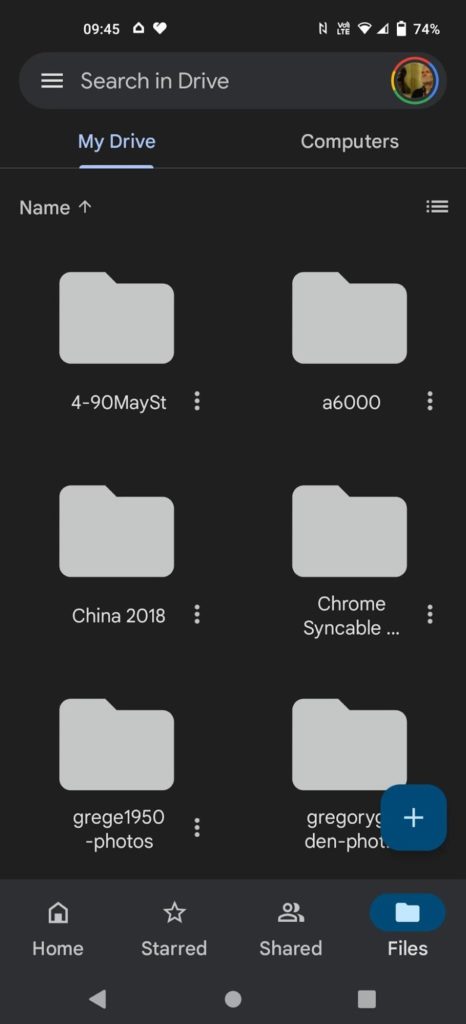
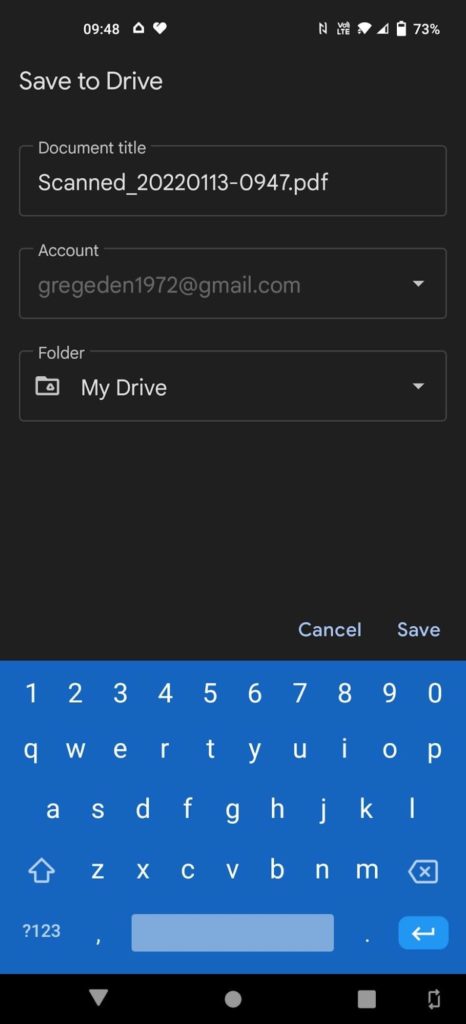
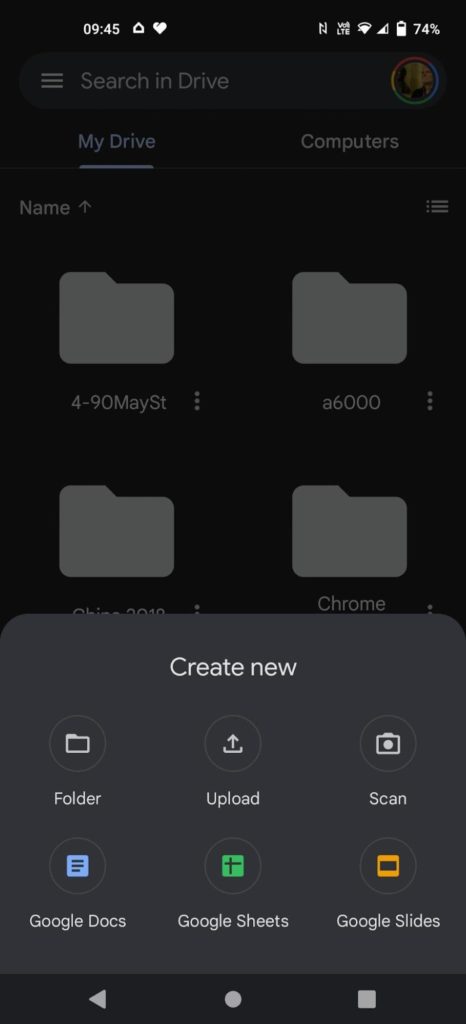
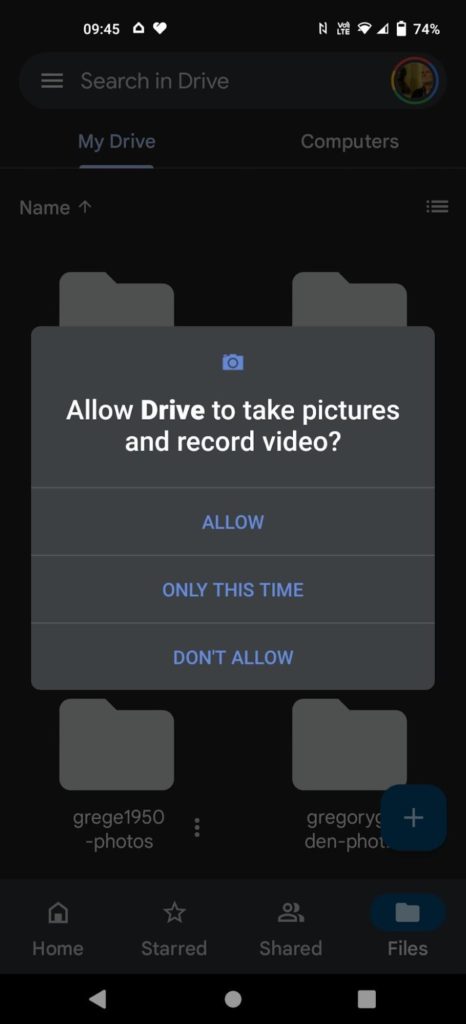
Now we get to the tricky bit. Google does not call its OCR OCR. It refers to it as conversion.
So now we open the scanned document PDF to convert it to text. How? Start by opening Google Drive on your computer (via the nine dots menu in GMail) and scroll down until you find the PDF you created with your phone
Then right click on the file name and select Open With and then select Google Docs
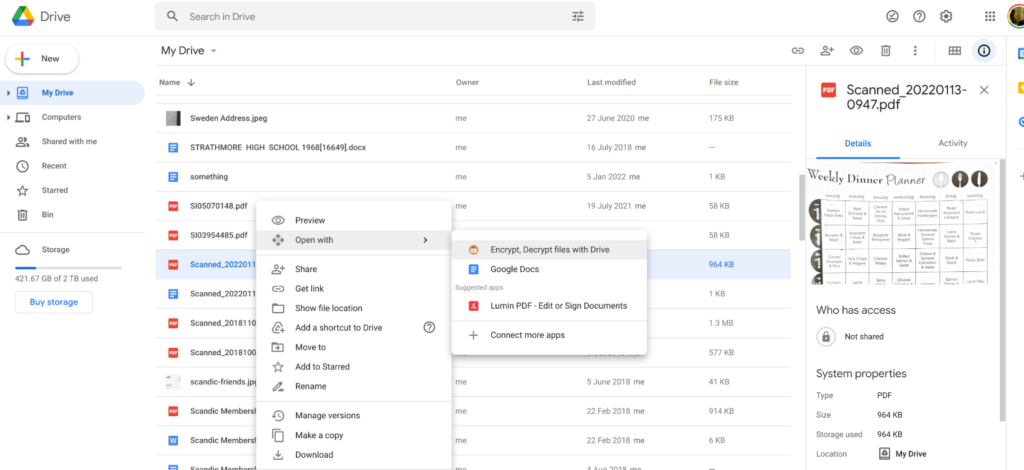
After a very few moments the text of the document is now available as a normal word processing document. Formatting can often be wrecked, as can happen in any OCR process.

But wait, there is more. Scan a document that is in, for example, French and tell the conversion process you would like it in English please. No problem. This is the Google Help Page for the process.
https://support.google.com/drive/answer/176692?hl=en&co=GENIE.Platform%3DDesktop
In the next part of this series we will move into the world of Google Account Scripting to learn one way of taming the deluge of email we all receive every day.


