East SIG Report – March 2022
9th May 2022
Neil Muller
Host Paul Woolard opened the March meeting, again from home via Zoom. The first presentation of the night was by George Skarbek presenting his usual Q&A segment.
Q. I have a hard drive with 5 partitions on it and I want to delete one of the partitions. One partition is called C, another D, a third is called Recovery and 2 are unnamed. Ive tried to remove the D partition using Windows Disk Management without success. The current hard disk arrangement is making it impossible for me to Clone the disk. Is there anyone in the club that has expertise that could help?
A. [Phillip Lynch from iHelp answers] As its a Windows PC, try using DiskPart. That will enable you to do anything you like to the hard drive. Its a low-level command that you run from the DOS prompt.
[George] If you type DiskPart /? and then press Enter, youll see a list of all the options available using Diskpart.
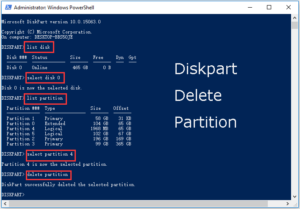
Figure 1 Diskpart Delete Partition option
Q. With the Russian invasion of Ukraine, and as the anti-virus program Kaspersky is Russian owned, is there any likelihood that Russia will use this program to attack our computers?
A. Kaspersky is not state owned but privately owned, so its unlikely. Having said that, President Putin has a lot of influence over private enterprise so its not beyond the realms of that possibility occuring.

Figure 2 Kaspersky antivirus software
Q. If I remove Kaspersky from my computer, what would you recommend as a replacement?
A. Windows Defender is actually not a bad antivirus program and its free with Windows. However, based on authoritative reviews over the last 2 or 3 years, Kaspersky and Bit Defender come out on top, so if in doubt Id recommend Bit Defender.
Q. I use Wi-Fi on my laptop to connect to the internet. I find the signal drops out every few minutes and I have to log back into my Wi-Fi when this happens. Sometimes the signal will last a minute and other times an hour. I turned the router (modem) off for 15 minutes and when reconnected the problem is still there. Do you have any other suggestions?
A. Its unlikely to be the router. I would load an app on your phone called Wi-Fi Analyser and check the signal strength of your Wi-Fi. Its possible there could be interference from a neighbour nearby, whos using the same Wi-Fi channel as youre using. If that is the case, Id suggest you log into your router and move the channel your Wi-Fi is using to a channel that is not in use. You dont have to do anything else, as your phone, tablet or computer will find the signal automatically. My first approach would be to determine the signal strength.
George followed with a brief overview of Wi-Fi Analyser, showing members the various screens and options available in the app.

Figure 3 Wi-Fi Analyzer Channels screen
[David King] Ive had the same experience as you and the only way I could solve the issue is by getting a new router. Are you using the 2.4 or 5 Ghz band when the signal drops out?
[Reply] I have a dual band modem but how do I tell which band Im using?
[Dave Botherway] The way I determined whether Im using 2.4 or 5 GHz was to go into the router settings and make the SSIDs different. Ive set 2.4GHz as DaveB2.4 and the 5GHz as DavedB5.0. That way I know exactly which band Im using.
[George] Thats a good tip.
Q. Ive been receiving multiple emails from Yammer in the last few days. Has anyone else been receiving those as they are most annoying? Ive subscribed to Chat and other channels and have receive 30 email alerts in the last few days.
A. [Dave Botherway] Only those who have subscribed to Yammer will have received the emails alerts.
[Phillip Lynch] You can unsubscribe to the Yammer emails. Its in the settings in your browser so you can elect not to get the emails. The iHelp members can help you turn the alerts off.
[David King] If you go to the bottom of the Yammer emails, you will see there is an unsubscribe option. You can still see Yammer in your browser, unsubscribing will only stop the emails.
Following Q&A, Dave Botherway looked at the new features of Windows 11 File Explorer. When Dave originally started using the Windows 11 File Explorer, he was not a fan and disliked it. However, after a few weeks of use, he has changed his mind to the extent that he now loves it. As many MelbPC members have not been able to upgrade to Windows 11 due to the strict hardware requirements, Dave felt he needed to bring the change to members notice.
To commence this topic, Dave summarised the Quick Access toolbar in Microsoft Word as this will be relevant later in his presentation. The Quick Access toolbar first appeared in Microsoft Office when the ribbon menu system was first introduced. The Quick Access Toolbar shown in Figure 4 is a customizable toolbar that sits on the top left of the ribbon. It contains a set of commands independent of the currently displayed options on the ribbon. Dave demonstrated how to add additional functions to personalise the toolbar to suit individual users needs.
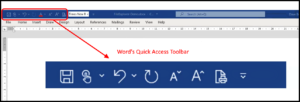
Figure 4 Microsoft Words Quick Access Toolbar
When using File Explorer in Windows 10, a single right click on a file will open the full context menu (Figure 5). With the introduction of Windows 11, the options available in File Explorers right click context menu have been reduced significantly. To display the full list of options, a user has to click the Show more link in the context menu. Clicking on this link opens a second context menu as can be seen in Figure 6. At first Dave found it annoying to have to click twice to open the full right click menu in Windows 11. However, what he didnt realise initially was that the first right click context menu contained a Quick Access toolbar. Dave now finds this addition very useful.
Programs that add entries to the right click context menu need to be updated for Windows 11, for their entry to be shown in Windows 11 context menus. At the time of the presentation, Dave was uncertain whether the Quick Access Toolbar will be customizable in future.
Dave followed by demonstrating the differences between the right click context menus in the 2 versions of Windows File Explorer. The screen images below are taken from Daves presentation.
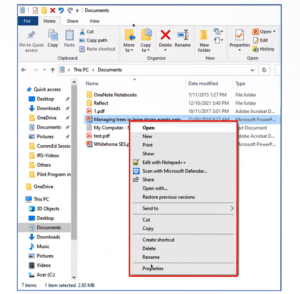
Figure 5 Windows 10 File Explorer right click menu
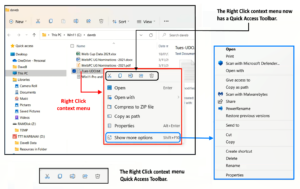
Figure 6 Windows 11 File Explorer right click menus
The final presentation was by Brian Heywood on the Windows 10 Video Editor. Brians presentation was split into two sections, the first dealing with editing a video and the second showing how to create an animated photo slideshow from still photographs, both using the free Windows 10 video editor.
Both Windows 10 & 11 have a video editor that is easy to overlook, but can be found included with the Windows Photos App. The Video Editor works in a similar way to the old Windows Movie Maker, which was discontinued some time ago.
Advantages of using the Windows Video Editor is its free, simple to learn and easy to use. It doesnt have the disadvantages of other free video editors that may require the user to provide a credit card to use, contain watermarks or offer free trials with dubious conditions.
The Windows Video Editor can quickly and easily add and trim existing videos, add titles and background music, to produce movies or slideshows. It can also create videos automatically. Although this option was very quick, it is a bit hit and miss and did not give Brian the satisfactory output he wanted, when he demonstrated this feature later in his presentation.
The first section of Brians presentation demonstrated how to edit a movie in Windows Video Editor, from videos taken with a smart phone. Brian felt he couldnt improve on the YouTube video by Kevin Stratvert, titled How to use free Windows 10 Video Editor, so commenced his presentation playing Kevins video.
The video by Kevin Stratvert is an excellent coverage of features in the Windows 10 Video Editor. All the steps a user would use from the very start of a project to the finish are outlined. Its an excellent and very thorough tutorial, with all options available in the Windows 10 Video Editor explained fully. Kevin has a large resource of excellent tutorials on numerous Windows programs and these are well worth checking out.
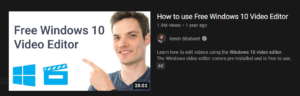
Figure 7 YouTube Video by Kevin Stratvert
In the second part of the presentation, Brian took a selection of digital photographs and produced an animated slideshow with title, text and accompanying audio. Brian commenced his demonstration using the video editor in custom mode, using many of the same features used to produce videos. Custom mode requires the user to do all the editing, but due to the simplicity of the Windows 10 Video Editor, this is not a difficult task.
Brians demonstration covered all the features Ive listed below, needed to produce an excellent animated slideshow. From this list, one can see that the Windows 10 Video Editor has a good range of features. These include:
- Name a project,
- Import and rearrange photographs on the timeline,
- Add a title, using the numerous pre-installed styles available,
- Use the Ken Burns effect, (i.e. panning or zooming in or out of photographs),
- Set the duration each photograph is displayed,
- Add music to a slideshow from those pre-installed or from your collection,
- Exporting the finished video to the desktop.
- Save the project as a mp4 file, using one of the 3 video quality settings available.
Following the demonstration using the video editor in custom mode, Brian demonstrated how to produce an aminated slideshow using the Automatic video option. If this option did not produce a slideshow or video to your liking, 2 further options are available. These were icons when selected would Edit video (i.e. in custom mode) or have the editor Remix it for me.
Brian listed three short comings of the Windows 10 Video Editor over other free video editors:
- There is only one video stream i.e. There are no separate Video and Audio tracks
- The highest video output resolution is 1080p (1920 x 1080)
- You can’t add transitions between Video sections or Photos in a slideshow
The advantage of the Windows 10 Video Editor is its simplicity and ease of use. If the listed disadvantages are not important to you, Brian recommends Windows 10 Video Editor is worth considering. Brian likened the Windows 10 Video Editor, as Video editing for dummies.



Recent Comments