East SIG Report – March 2023
29th April 2023
Neil Muller
After welcoming members to the March meeting of East SIG, host Frank Maher outlined the night’s agenda below:
- Presentation 1: Q&A with George Skarbek
- Presentation 2: Latest SCAMs to be aware of by Dave Botherway
- Presentation 3: Recover Deleted Files Using RECUVA by Trevor Hudson
- Main presentation: Elgator Stream Deck Mk.2 by John Hall
Q&A by George Skarbek.
Question 1: I keep getting a message that I’m not signed on to Microsoft OneDrive. As I don’t want to use OneDrive, how do I stop this message appearing? Is there a reason I should be signed on to OneDrive?
Answer 1: If you haven’t been using OneDrive there’s absolutely no reason at all to be signed on. The best way to get rid of that message is to prevent OneDrive from starting when you turn on your computer. To do this you need to go to Task manager to disable OneDrive. Right click on the taskbar and select Task Manager or alternatively press Control + Shift + Enter to display Task Manager. Select the Startup tab and you will see all the items that start when you turn on your computer. From the list of Startup items, find “MicroSoft OneDrive” and you will see that it is displaying “Enabled”. Right click on “Enabled” and Select “Disabled” in the popup that appears. (see Figure 1)
It’s worth going through the list of Startup items to see what programs start when you boot your computer. These programs slow down the boot up, but more importantly sit in memory all the time and can slow down your computer. Any of the programs listed that you don’t need, right click on them and select “Disable”. If you don’t recognise a program, just disable it and if you find it’s necessary you can restart it later.
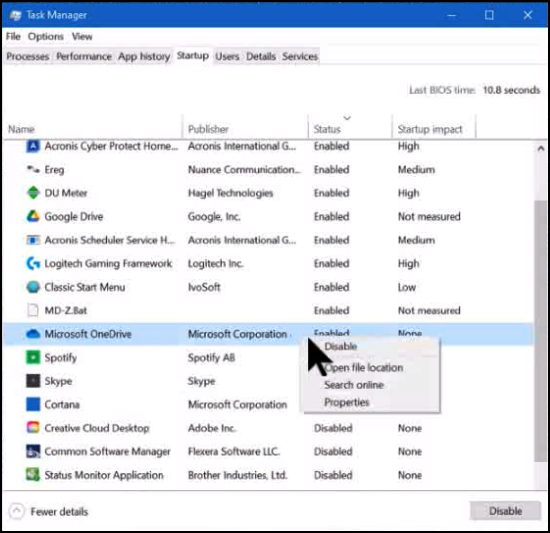
Figure 1 – Task Manager, displaying the Startup tab
Latest Scams to be aware of by Dave Botherway
Fake Gift Card Offer
The fake gift card scam has been around for a while, but according to the Scam Watch website is seeing a resurgence. Dave outlined how the scam works as follows:
- You receive an email or text message out of the blue, or come across a social media post, claiming that you have been selected to receive or have the chance to win a gift card from a well-known company.
- The email, message or post appears legitimate, using brand names and official logos to convince you it’s the real deal.
- You might be asked to complete a survey or pass on an offer to others before you can claim the gift card or voucher. This makes the offer seem more genuine.
- Upon completing the survey, forwarding, or accepting the offer, you will generally be directed to a well-constructed webpage. On this webpage you will be prompted to provide personal information such as your phone number, address, and bank account details.
- After handing over your personal information, you may receive a fake gift voucher or alternatively, receive nothing at all. You may also begin to receive unsolicited emails and phone calls requesting more information. This information then enables the scammer to commit identity theft and other fraud.
Modified Gift Card Scam
Scam Watch as warned that the modified gift card scam is a looming problem. Dave is unsure how this scam works as most cards have a pin number that is revealed when the covering is scratched off.
- Scammer buys (or steals) a low value gift card from a store.
- The scammer then copies the barcode from their low value card onto stickers which they place onto other cards in store.
- When a customer adds money to the stores card, that activates the scammers card instead, with the money going onto the scammer’s card.
- When the customer tries to use the gift card, by scratching off the withdrawal code, the code is incorrect, and the card is declined.
- Eventually the customer realises a sticker is covering the original barcode.
- The money has gone and is untraceable.
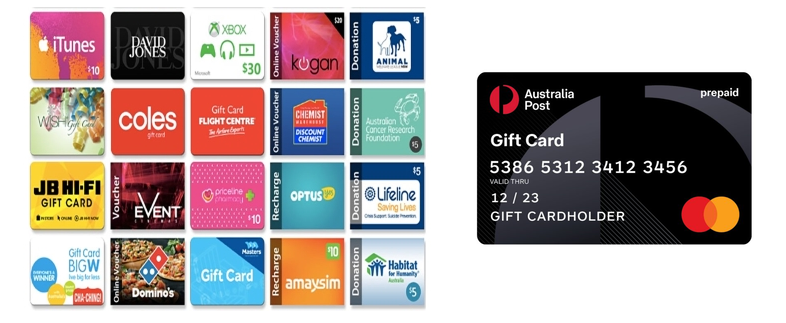
Figure 2 – Common Australian Gift Cards
Australia Post Mastercard Scam
The Mastercard scam was reported on the television program “A Current Affair” as follows. A Mastercard was purchased from an Australia Post outlet, where $200 was added to the card and given as a gift. When the card was used to pay for items, it was found to have already been used. The card came inside a sealed packet, with the numbers on the front of the card and the CCV on the back all hidden. The personalised pin number must be scratched off before it is revealed, so Dave is uncertain how this scam occurred.
Several similar instances with Australia Post Mastercard’s were highlighted in the TV program. Dave noted that neither Australia Post or Mastercard seem to be too interested in solving this scam.
Possible explanations for this scam are:
- There are people online who are hacking the cards, due to a poorly controlled security system.
- The cards are compromised before they’re given to the customers, which appears to be the case with many of the complaints, according to the “A Current Affair” report.
Recover Deleted Files Using Recuva by Trevor Hudson
In this presentation Trevor Hudson played a video he’d uploaded to YouTube describing how to recover deleted files using the free version of “Recuva”. The video commences by visiting the www.ccleaner.com website where “Recuva” can be downloaded. From then you’re shown how to install and run Recuva.
To demonstrate the program in action, Trevor deletes 4 different file types, an image, video, audio and Word document from a USB thumb drive. The video confirms that the deleted files do not appear in the Recycle Bin or target USB drive, before he displays all steps necessary using Recuva to recover the deleted files, on the target USB drive. The recovered files are then played or displayed to prove recovery was successful.
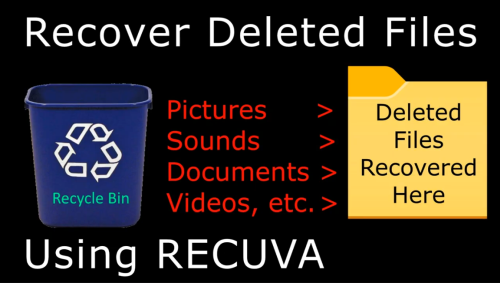
Figure 3 – Trevor’s YouTube thumbnail for Recuva
When recovering deleted files, Recuva gives users the option to search and recover all file types, or only pictures, sounds, documents or videos files. This feature speeds up recovery and is a particularly useful option when searching a large drive for deleted files. Because Trevor deleted 4 different file types in his video, he used the “All files” option in Recuva to recover the four file types that were deleted.
Trevor’s video can be viewed on YouTube at https://tinyurl.com/4v96yspa
Elgato Stream Deck Mk.2 by John Hall
The meetings main presentation was by John Hall on the Elgato Stream Deck. At the time of his presentation John had only had this device for a few weeks, but can already see how it will increase his productivity for everyday computer use. At the time of writing, Centre Com are selling the Stream Deck Mk.2 for $239.
The Stream Deck Mk.2 is a small programmable pad with 15 LCD buttons that can be programmed to control your computer and favourite apps. As the name implies, it was originally developed for online streaming and for gamers, but can be used as an efficient tool to launch apps and more, as John later demonstrated.
Each button on the Stream Deck can be programmed to perform any task or action you want, all with a single tap. It works with almost all programs, such as Word, Excel, PowerPoint, Outlook, VLC, Photoshop, Zoom, etc., some of which John later demonstrated. The appearance of the buttons on the Elgato can be changed with different faceplates, names and icons.

Figure 4 – Elgato Stream Deck Mk.2
The Elgato Stream Deck Mk.2 connects to a PC via a detachable USB-C cable. For maximum convenience it would be located within easy reach besides your computer like your mouse. Each of the 15 keys can be programmed to correspond to a single action or a sequence of actions. It’s also possible to create folders and subfolders to access even more options, again with a simple tap of the icon. There is a cheaper mini version with 6 keys, and an XL version with 32 keys. However, John felt the 15 key Mk.2 was a good choice given its potential, so was the model he purchased.
After the above overview of the Elgato Stream Deck Mk.2, John played a YouTube video titled “You need a stream deck! The secret to my productivity working from home”. This video at https://tinyurl.com/3phbkd92 outlined how the Elgato can be used as a productivity tool.
John followed the first video with a second that explained “How To Setup Streamdeck With Zoom” at https://tinyurl.com/2bdecahj. Although this video relates specifically to Zoom, it demonstrates how to program the LED keys with Zoom shortcuts.
After playing the above videos, John displayed the Home screen of his Stream Deck. (Figure 5). The top row of icons were programmed for applications he regularly uses, such as Zoom, Google Apps, YouTube and VLC Media Player. Selecting one of these icons changes the screen to display actions for that application.
The lower rows are utility keys John regularly uses, such as Cut, Copy, Paste, Explorer etc.
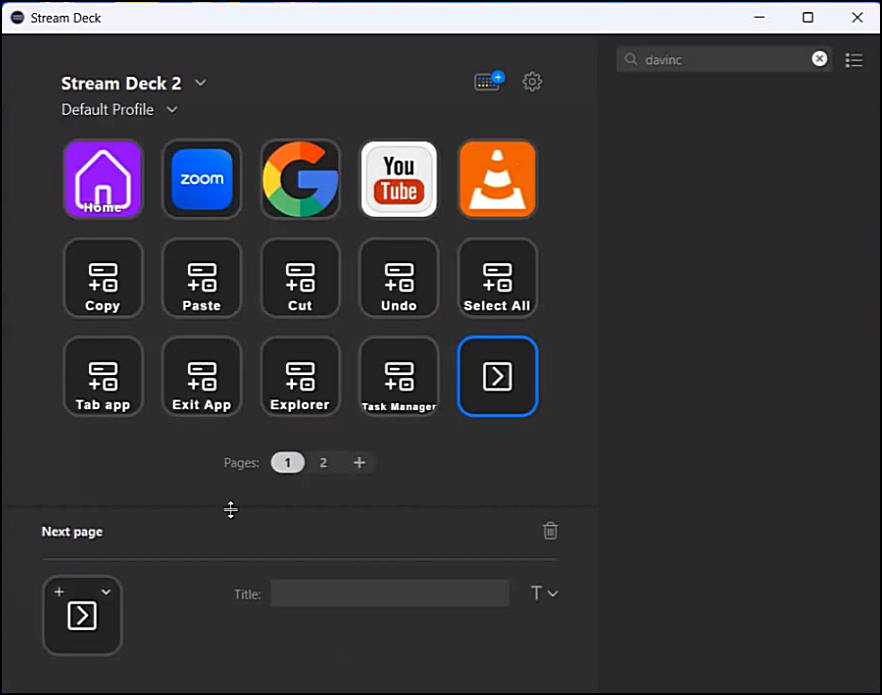
Figure 5 – John’s Elgator Home Profile screen
One reason for his purchase of the Stream Deck was for hosting Zoom meetings to make Zoom easier and more convenient to use. To demonstrate this, John selected the Zoom icon (Figure 5) on the home screen, which then opened the Zoom folder shown in Figure 6. This is where Zoom shortcuts have been added. John then showed how to add Shortcuts to a button, then add title text or an icon to the button. Some of the shortcuts assigned to the Zoom folder include Mute, Speaker view, Gallery view, Chat, Users, Share screen, Search and some others.
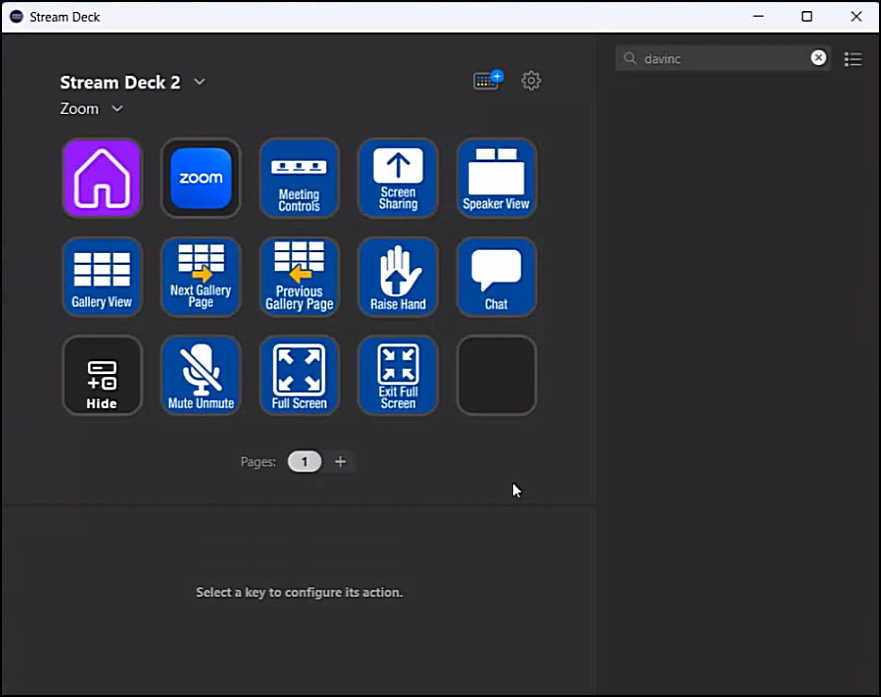
Figure 6 – John’s Zoom Profile folder
Installation
When first connecting the Stream Deck to your computer, a Welcome icon appears in the centre of the Stream Deck’s high-resolution LCD touch screen. Selecting this icon installs the Stream Deck app on your computer. From there you can program the keys and assign shortcuts, macros, commands, and other actions to each button from your PC. This is done by dragging and dropping the actions you want to assign to each key. From here you can easily switch between different profiles for different applications.
You can also use images of your own choosing from the built-in library of icons, create them yourself using the key creator, or pick from hundreds of user-submitted icons that others have added to the free icon shop. Figure 7 shows the icons John has chosen for his VLC media player folder.
To customise the Screen deck further, free Plug-ins are available from Elgato. Plug-ins are additional features that you can install on your Elgato Stream Deck to enhance the applications added to the Home screen. When selecting and opening the plug-in for VLC media player for example, all the shortcuts associated with VLC appear. To add these shortcuts to the Stream Deck, it’s just a matter of dragging and dropping them onto the Window shown in Figure 7.
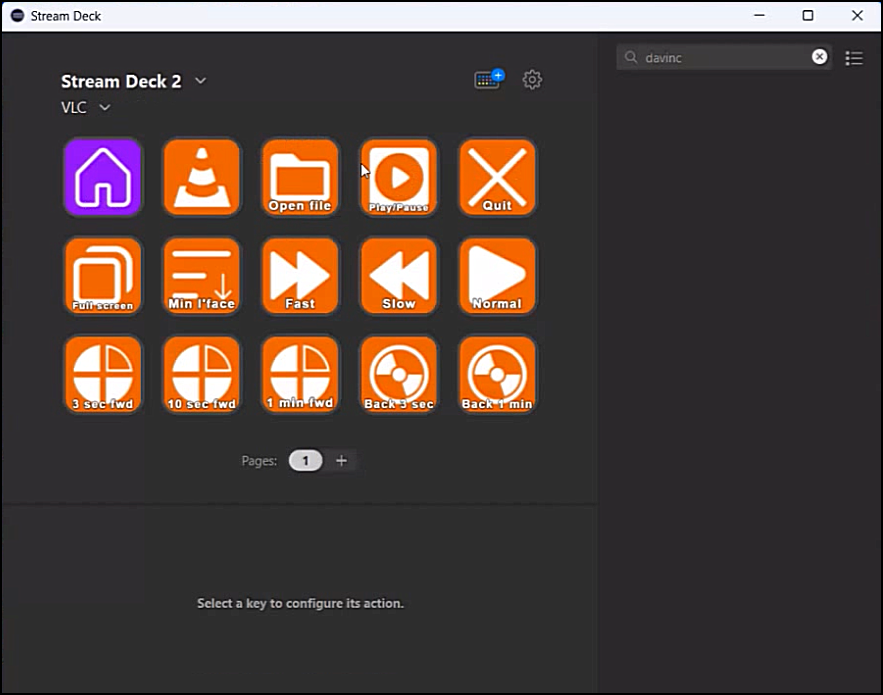
Figure 7 – John’s VLC Profile folder
In a final demonstration, John selected the VLC icon on his home screen to display the VLC folder shown in Figure 7. The shortcuts John’s added are from the VLC plug-in, but can also be found at https://www.makeuseof.com/vlc-media-player-windows-shortcuts/
For anyone contemplating buying an Elgato Stream Deck, John recommended they watch the YouTube video titled “Elgato Screen Deck Complete Setup Tutorial” found at https://tinyurl.com/m5bmy3wf. This is a long video at 1 ½ hours, but well worth watching to appreciate the benefits of the Stream Deck according to John.
To conclude, John noted that he has already seen efficiency gains in his daily computer use and plans to purchase a Stream Deck for use at Melbourne PC’s hybrid Zoom meetings run from Wadham House. Following his presentation, John answered questions from the audience and general discussion on other computer related topics followed.
YouTube Links
Recover deleted files using Recuva
https://www.youtube.com/watch?v=3P-mbkf2w8E
https://tinyurl.com/4v96yspa
You need a stream deck! The secret to my productivity working from home
https://www.youtube.com/watch?v=nrWRzYYC1rE
https://tinyurl.com/3phbkd92
How To Setup Streamdeck With Zoom
https://www.youtube.com/watch?v=kYEseJXRiX8.
https://tinyurl.com/2bdecahj
Elgato Screen Deck Complete Setup Tutorial
https://www.youtube.com/watch?v=JCxigOXltEM
https://tinyurl.com/m5bmy3wf



Recent Comments