East SIG Report October 2021
30th November 2021
Neil Muller
Host Paul Woolard opened the October meeting, once more joined by an increased audience, again from home via Zoom. Paul announced that starting this month, videos of each presentation will be available on the East SIG website after consent from the presenter. The first presentation of the night was George Skarbek presenting his normal Q&A segment. With most members on their computers during lockdown, more questions than normal were asked this month.
- I need to break up a large video file into 5 separate parts and would like your suggestion how I should go about this. I’ve only done very basic editing in the past so need something that’s free and simple to use. Once I break the video into individual parts I can then edit each part separately. Some of the programs I’ve looked at seem too complicated so I would like something simple.
- Some years ago I used the free Video Editor that comes with Windows. It was remarkedly easy to use, very limited in its capabilities, but for splitting a video file up is probably all you need.
What I would do is open a copy of the video and work on it, so that you still have the original. Then find the first part and delete everything else and save that as part 1. Take another copy of the original and cut part 1 and everything after the end of part 2 and save that as part 2. Repeat the same procedure for the remaining parts. You will then have 5 parts which you can edit while still retaining the original. This is not elegant but it is simple and will work.
[John Hall, convenor of the Video Production SIG] If you look on the Video Production SIG website, you’ll find links to various video editing programs that you can use, from the very simple to the more advanced.
[Author] Microsoft Video Editor is now bundled with the Microsoft Photo Editor and can be hard to find. In Windows 10 click on the Windows Start button and type Video Editor. Audience members recommended downloading the original Microsoft Movie Maker from the Microsoft Store, saying it was much easier to use than the Windows 10 version. A tutorial on the Windows 10 Video Editor by Kevin Stratvert titled “How to use Free Windows 10 Video Editor” can be found at https://tinyurl.com/j3zk5b9x.
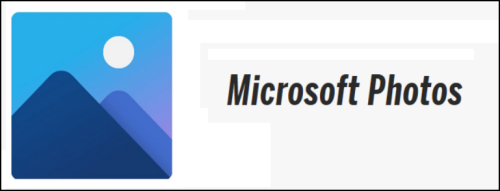
Figure 1 – Microsoft Photos – Videos App
- This is a tip that might be useful for others. I’ve been looking at getting my computers ready in case I decide to put Windows 11 on in the future. The Microsoft PC Checker tells me everything except for TPM 2 is okay. The “Ask Woody” newsletter suggested users update their BIOS when the MS Checker can’t find TPM. I’ve now updated my BIOS and it included TPM 2, so I’m now ready to go.
I have a Synology NAS box and one of the issues I have is whether to hibernate it or not. I’ve been googling this and I’m getting mixed opinions. The default setting is 20 minutes. I find when I walk away then come back some time later it’s starting up all the time. What’s your opinion?
[David King] I’ve had a Synology NAS for some years and have never thought about turning it off. It goes off to sleep by itself.
[John Hall] If it’s a NAS rated drive I’d leave it on all the time. - I was host of a Zoom meeting last night and saved the recording to the cloud. It was not a MelbPC meeting but is a licenced version of Zoom with a 1GB allocation. Today I received an email from Zoom stating I recorded 1.89 GB and to please delete the file. Has anyone seen a message like this before, with either a MelbPC or non MelbPC account? It’s not a problem now as I’ve downloaded the file to my PC, but I was wondering what I should do in the future?
- Record the meeting to your local hard drive and problem solved.

Figure 2 – Zoom
- I have a 2 ½ inch drive out of an old laptop that won’t boot. I want to make sure the drive is bootable but I’m unsure what tool to use. I can see the files, but wonder whether BCDEdit can be used to ensure it boots?
- BCDEdit is a command-line utility and would be my first choice. Alternatively, if you have a very elderly computer, unplug drive C and plug in the 2 ½ inch drive and see if it boots. Refer https://tinyurl.com/yzy8zzpd
- A few days ago, I installed a large disk drive into my computer. I used Macrium Reflect to clone the old hard drive prior to the installation. However, I wanted to increase the size of the old partitions, but had trouble finding a program that would easily do that. I eventually found a free program called NIUBI Partition Editor, a free disk partition manager for Windows 10/8/7/Vista/XP (32 & 64 bit). NIUBI downloaded easily and did the job to move the partitions where I wanted them.
- Thank you for that. I not familiar with that program, but anyone who needs to move partitions may like to give it a go.
- I use to buy and sell through Ebay a few years ago. Recently I wanted to sell something so started to list the item. Before I could complete the listing Ebay asked for date of birth, car licence, Medicare information and other details. I didn’t feel comfortable giving Ebay my personnel information, so didn’t go ahead with the listing. I thought I’d ask this audience what experience others have had and whether I should give Ebay my personnel information? Have others had this request? Ebay claims it needs this information due to Government regulations.
- [Dave Botherway] I haven’t seen that request on Ebay, although I don’t sell very often. I don’t think Ebay should need that level of detail, so would be wary of that request.
No one else from the audience was able to offer any help or had that type of request from Ebay.
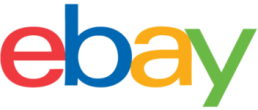
Figure 3 – Ebay
Following Q&A, Trevor Hudson played one of his videos on “How to trim MP3 files using Audacity”. (Refer https://tinyurl.com/4asva36p ).
Audacity is a free and widely respected sound editing program, with features rivalling many commercial programs. Trevor’s video uses a single mp3 sound file which he manipulates using the various tools on offer with Audacity. He commences by showing how to delete a silent passage in the audio file. He shows which tools to use on Audacity’s menu to select the passage to be deleted and then how to delete it. The video then showed using different tools and technique, how to insert a silent passage of set duration into the sound file.
Using the same mp3 file, Trevor then showed how to trim and time shift (i.e. move) the sound file, again highlighting the tools needed and how to use them. He finally played the sound file before showing how to save the file within the “Export” menu. Audacity can save audio files in a number of formats and Trevor demonstrated this by selecting to save the file as an mp3 audio file. For anyone using Audacity for the first time, this would be an ideal introduction to get you started.
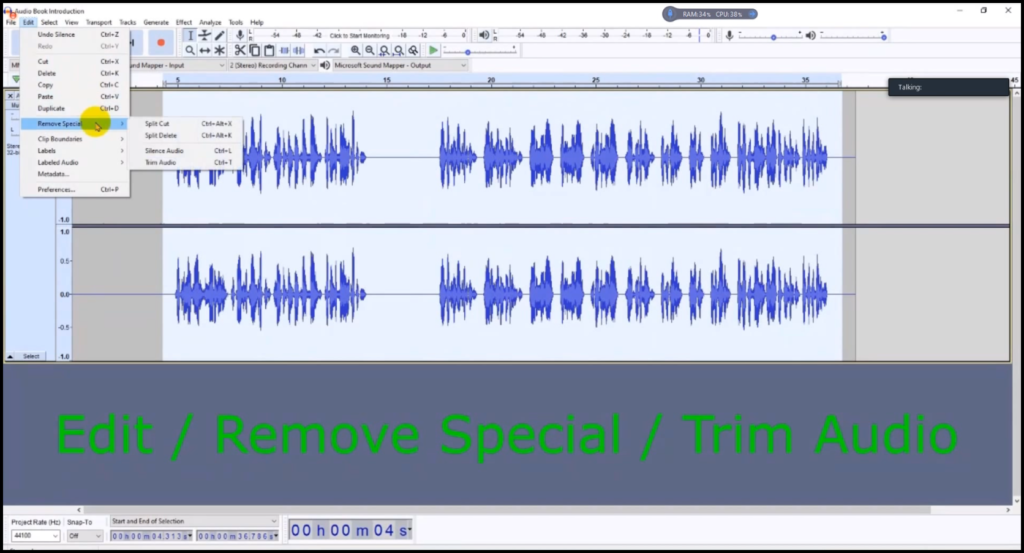
Figure 4 – Audacity Trim, image taken from Trevor’s video
The next presentation was by Dave Botherway on the scam aspects of “On-line Shopping”. As October was Cybersecurity Awareness Month, Dave set out to investigate firsthand the type of scams found on Facebook Marketplace and on Ebay after being scammed when assisting a relative with a hard to buy item.
There are many ways scammers can connect with you in today’s digital world. Messages to your private email or mobile phone number, should raise a red flag. When using email watch out for unsolicited messages that fall into the following categories:
- Good news messages from PayPal, Microsoft, Banks etc. – Always check the main part of email address. Look at the domain name for misspelling e.g. @micorsoft.com, errors in the text or how they address you in the email.
- Impersonating Authority figures – Never share personal information over the phone
- Blackmail and threats – These try to make you afraid and act out of emotion
- Online flirting – Trying to build up trust using a touching story or an appealing profile. Never send money to someone you don’t know just because they have a good profile or a touching story. Images can be searched online using TinEye.com
Things to do if you think you’re being scammed
- Talk to people you trust
- Stop talking to the scammers
- Use an image reverse search e.g. TinEye.com
- Do research
- Use a website validator such as www.scam-detector.com/validator
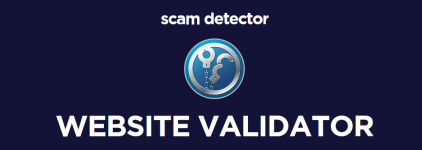
Figure 5 – Scam Detector
A good reference for security tips can be found on the website www.MakeUseOf.com titled “50+ Security Tips to Protect Yourself When Browsing Online”. https://tinyurl.com/z7sfd7y2. The tips are broken up into topics such as Passwords, Web browsing, Social media, Antivirus, Data, Email, Software and Smartphones.
Dave’s first experience shopping on-line was in 2004 when he first enrolled on Ebay. He mainly uses PayPal for payment because of the added protection and over the years has experienced few problems. When recently asked to purchase a product for a relative, that failed to turn up, Dave made a successful claim against PayPal. This sparked his interest in scam buying where items for sale appeared too good to be true.
When starting out this investigation of on-line scams, Dave ensured:
- his virus software was updated
- he needed to be alert to pitfalls when visiting scam websites
- to keep accurate records
- to use PayPal for all payments due to its buyer protection and to a lesser degree use credit cards.
To research how the on-line scams work and what happens thereafter, Dave’s investigation was told in the following three stories.
Story 1 – Dave received an unsolicited offer via Facebook at UUHBH.com for a 2021 Apple iPad Pro selling at US$95.99. This iPad is currently selling in Australia for $1,899. Dave paid with PayPal and waited a month – then after contacting the seller twice and receiving no reply, lodged a claim with PayPal. Dave then described the process for making a PayPal claim. His claim was quickly accepted and a refund received.
Story 2 – A legitimate story on Facebook reporting the sale of outdated Dell Inspiron 17” Laptops appeared following Microsoft’s announcement it would no longer be supporting Series 7 CPU’s. The article stated these laptops were being sold at bargain prices to clear old inventory. As there was possibly some truth to the offer, Dave tried a second attempt knowing PayPal would protect him if this was another scam. Contacting the seller about the progress of the sale again proved fruitless, so another claim was made on PayPal. The claim was readily accepted and the refund was back into his bank account in two days.
An interesting aspect of this story was after the PayPal claim was accepted and a refund received, an email arrived from the seller with a genuine tracking link. Dave followed the tracking link each day and finally a parcel did arrive. When opened, the parcel revealed a small pillow case or cushion cover, not the laptop he ordered.
Story 3 – An offer on Facebook for a Mystery Electronic Box was the final scam Dave investigated. The cost was $0.01 but at the very last stage of the order US$19.90 was requested for postage and handling. Dave checked the sellers email address on ScamDoc, which gave the lowest reliability rating of 1%. As this was a research project, Dave continued with the purchase. Again, a tracking link was received which Dave followed till the parcel arrived. When opened, the parcel revealed a legitimate 3 in 1 USB cable, that could have been purchased for $3.90 on Ebay.

Figure 6 – ScamDoc
In conclusion Dave offered the following advice when shopping on-line for bargains
- Ensure your virus, operating system and browser software is up-to-date
- Be wary of unsolicited promotions via email, Facebook etc.
- Use https://www.scamdoc.com/ to gauge the “digital identities” (reliability) of email address & website.
- Use PayPal and credit cards for payments
- Keep a record of all steps to enable making a claim
- If ‘Too-good-to-be-true’, it probably is
- Caveat Emptor (Buyer Beware)
Audience Comments & Questions
- A number of members regularly purchased from Shopping Square at https://www.shoppingsquare.com.au/ and found the site to be reliable, sell genuine goods and have good delivery times
- PayPal is very expensive, with high exchange costs to use for trusted overseas sites, so a few members recommended using a free Latitude card, formally known as 28 Degrees.
- Normally the buyer is required to pay for the return of goods purchased with PayPal, but PayPal will on occasions pay postage for faulty returned goods.
The nights final presentation was one out of the box, on a topic that most of the audience knew nothing about. The topic was “Wi-Fi Calling” and was presented by Stewart Bedford. After his presentation, most of the audience were seen reaching for their smart phones, checking whether their phone featured “Wi-Fi Calling”. In the report that follows, is a virtual copy of Stewart’s PowerPoint presentation. I’ve done this with Stewart’s permission, due to the quality of the presentation and to avoid missing any important details, on a topic I feel many others will also be unaware of.
Stewart commenced outlining his phone, a current model Samsung A20 costing around $200. This is one of Samsung’s cheaper models but still comes with Wi-Fi Calling. Stewart started investigating Wi-Fi Calling when he noticed this option was turned off on his new phone. He had no idea what it was at first, so this prompted his interest to investigate further.
Firstly, some Mobile Phone tips
Flight Mode
Flight mode switches off the phone’s connection to Wi-Fi networks. Stewart outlined how you can still make calls and use the internet with Flight Mode turned on. Using the technique described below however, you cannot receive calls.
- Switch on Flight Mode on your phone.
- Turn the Wi-Fi back on. This can be your home or hot spot Wi-Fi.
- While you cannot make or receive normal mobile phone calls, you can make calls using VoIP (Voice over Internet Protocol) with apps such as Line, Messenger and Skype.
- You can also make calls using “Wi-Fi Calling”.
- You also have access to the internet.
Uses for an old mobile phone without the need for a SIM Card
There are a number of uses for an old discarded phone with its SIM card removed
- You can still use the phones Wi-Fi facilities for VoIP Calls with apps such as Line, Messenger and Skype etc.
- Stewart uses an old phone with an app called “Simple Radio” to listen to radio stations throughout the world.
Wi-Fi Calling
VoLTE
A smart phone needs to be able to make voice calls over the 4G network (i.e. use VoLTE) to be able to make voice calls using “Wi-Fi Calling”.
- VoLTE or “Voice over Long-Term Evolution” simply means your phone can make voice calls on the 4G network.
- Many phones may have this option, but unless VoLTE is activated, the 3G network is used when you make a call.
- VoLTE delivers some improvements to mobile voice calling. You can experience faster call connection times compared to 3G, also talk and browse at the same time using 4G.
- 4G voice calls are high definition for sharp, clear call quality.
- Battery usage is claimed to be improved.
- Your RSP has to support both VoLTE and “WiFi Calling”.
What is Wi-Fi Calling
- Wi-Fi calling enables you to make mobile phone calls using a fixed broadband Wi-Fi connection from a compatible mobile phone or tablet i.e. Routing your phone calls via your router instead of a mobile phone tower.
- When you can’t connect to the mobile network, your mobile phone uses your Wi-Fi network instead, so you can make and receive calls, voice, video and text as you would normally.
- When overseas and connected to Wi-Fi, Wi-Fi Calling allows you to make and receive calls back to Australia at no additional charge. Subject to that Wi-Fi network allowing Wi-Fi Calling and they are connected to an activated provider. At this time you can’t make these calls from say Rome to London.
Requirements for Wi-Fi Calling
- A mobile phone service that supports Wi-Fi Calling. Most major suppliers Telstra, Optus and Vodaphone now have Wi-Fi Calling enabled, but not every reseller.
- A “Wi-Fi Calling” enabled phone that also has VoLTE enabled.
- Apple iPhone 6 onwards, Apple Watch 3 onwards, Samsung Galaxy devices, S7 onwards, Note 5 onwards, Google Pixel 2 devices onwards & LG devices G6 onwards
- Ensure your phone has the latest updates.
Features of Wi-Fi Calling
- Wi-Fi calling does not need an app and uses your existing phone number.
- Services such as Skype, Messenger, WhatsApp need an app at both ends. These apps will not hand over to a mobile network if you move away from Wi-Fi while in a call.
- None of these apps use your existing mobile number, although you can get a Skype phone number, but it will be different from your current number.
Setting the phone for Wi-Fi Calling
The following screen captures from Stewart’s presentation show how to turn on Wi-Fi Calling and VoLTE on his Samsung A20 smartphone.
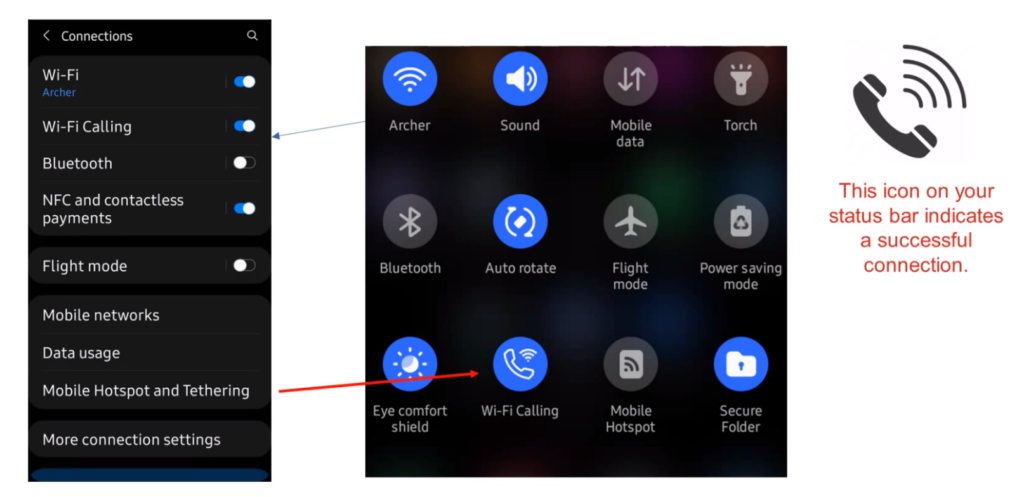
Figure 7 – Wi-Fi Calling on the Samsung A20 (Screen capture from Stewart’s presentation)
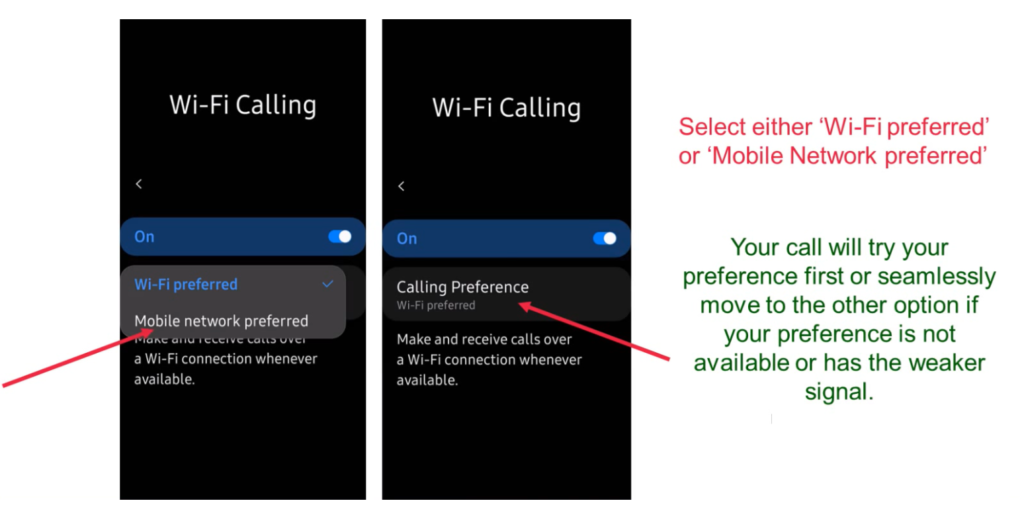
Figure 8 – Wi-Fi Calling Preferences on the Samsung A20 (Screen capture from Stewart’s presentation)
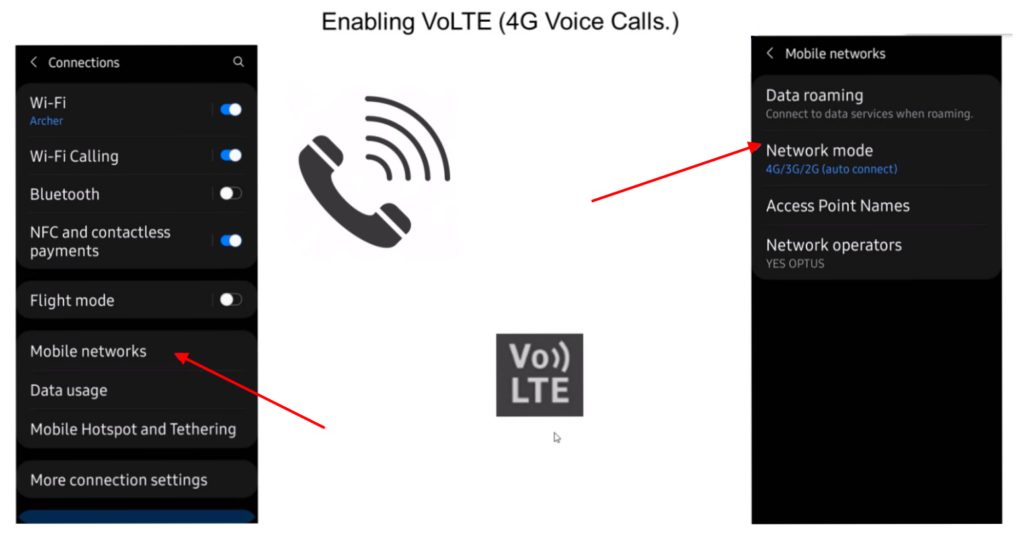
Figure 9 – Enabling VoLTE on the Samsung A20 (Screen capture from Stewart’s presentation)
During questions that followed the presentation, it became obvious the settings for Wi-Fi Calling & VoLTE are not universal and differ between phone manufacturers. Below in Figure 10 are screen captures of Wi-Fi Calling and VoLTE settings for a LG V30+ smartphone. The Wi-Fi Calling settings for the LG are similar to the Pixel 4A according to a Pixel 4A owners in the audience.
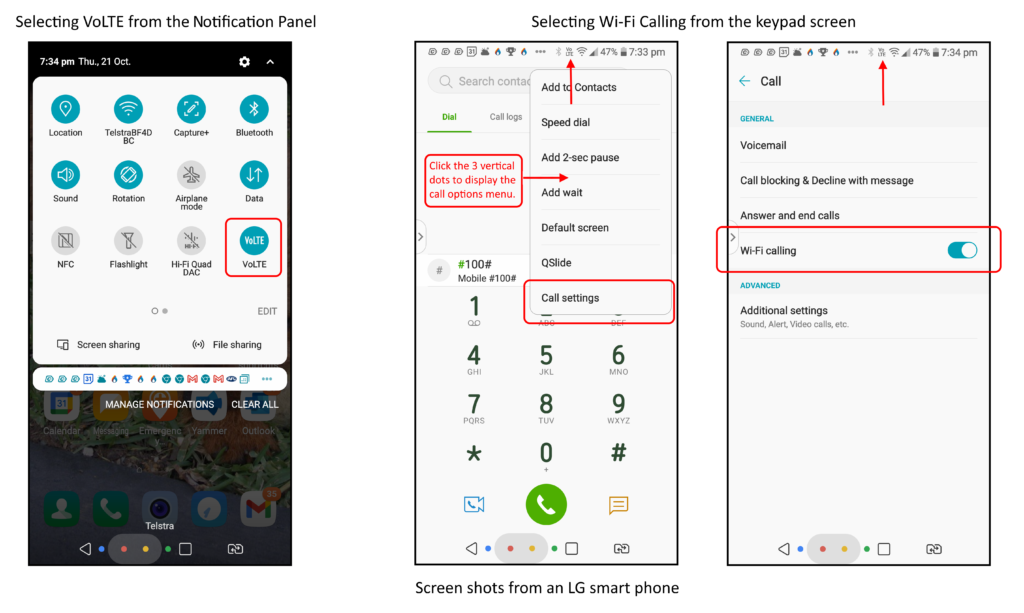
Figure 10 – Wi-Fi Calling settings on a LG V30+ Smartphone.
Why use Wi-Fi Calling
Wi-Fi Calling is an answer to the mobile black spots, even in urban Melbourne.
- If you are in a low or no mobile signal area, or even have a weak signal in parts of your house and have a good Wi-Fi, then you will be able to make a call and the quality of your calls will also improve.
- Wi-Fi Calling should work with all major carriers and some resellers and equipment less than 5 years old or so.
- If you start a call on Wi-Fi Calling and move away while in the call, your call will seamlessly switch over to VoLTE (4G).
- Calls are encrypted even when using Wi-Fi hot spots, shopping centres etc.
- There are conflicting reports on calling over a VPN. Stewart has a VPN running and had no trouble.
Summary
- Wi-Fi Calling is an alternative to existing VoIP Apps. It doesn’t require an app at each end and uses your existing phone number.
- Potentially a fee free alternative to existing roaming options when overseas and calling back to Australia.
- Improves call quality in mobile call black spots and low signal areas where you have access to Wi-Fi.
- All calls are encrypted for privacy protection, including ones from public hot spots.
- Switching from mobile calls to Wi-Fi Calling and back is automatic and seamless. VoLTE or (4G) must be available for the handover to work seamlessly.
- Wi-Fi calling does not use much bandwidth. A call takes one MB/minute, and video calls take 6 to 8 MB/minute. This can be a saving if you currently have a small call allowance and unlimited broadband.
- Wi-Fi Calling is being progressively rolled out so circumstances may vary depending on your handset and who supplies your mobile phone service.
An update from Stewart.
When Stewart gave this presentation, Wi-Fi Calling was a recent discovery for him. After an additional 2 weeks Stewart was able to offer the following update.
Since I made the presentation, I have had some time to evaluate Wi-Fi calling. In the settings, If I select my ‘calling preference’ as ‘wi-fi preferred’, my phone will initially try to direct my call via my router, should the signal from the wireless router be weaker than the mobile phone service signal then VoLTE is automatically selected. If I select ‘mobile network preferred’ then the phone will try VoLTE first, if the Wi-Fi signal is stronger, it will be selected.
The Wi-Fi Calling icon on my phone is also intermittent even sometimes when I am quite close to the router. If you switch on flight mode and re-engage your Wi-Fi you cut off the mobile signal leaving the router as the only option for Wi-Fi calls, even if under normal circumstances it may be the weaker signal.
What I have found like yourself, is there seems to be no logic to Wi-Fi signal strength which is affected by obstructions, walls etc. or even rogue interference from electrical equipment from you or a nearby source. This sometimes causes weak signals near the router and stronger signals elsewhere. Changing the channel in your router’s settings can sometimes cure this. Most people leave their router on the default channel, so if your neighbours are transmitting on the same channel you are, then this can cause interference. Also of course your router may be the cause. I have just ordered a new one.
As I sit here, I am less than 1 metre from the router on the other side of an interior wall, my phone is showing VoLTE as the stronger signal. If I move to another room further away the WiFi calling icon will appear as the stronger signal.
The whole process is seamless, if you have set up your phone for Wi-Fi Calling and Wi-Fi Preferred then when you make a call the strongest signal is automatically selected, firstly Wi-Fi Calling is selected, if the VoLTE is the stronger signal, then it is selected, if you happen to be in an area where there is no VoLTE then 3G is selected. Switching between these options is automatic and seamless



Recent Comments