East SIG Report September 2021
28th November 2021
Neil Muller
Host Paul Woolard opened the September meeting, with a significant increase in members joining again from home via Zoom. The first presentation of the night was George Skarbek presenting his normal Q&A segment. With most members in lockdown, more questions than normal were asked this month.
Q. Last week I was transferred from the old email system to Gmail. Now when I view my emails in Outlook 2013, not all my original folders appear. Some have dropped out and new ones have appeared. One of the new folders is called “large emails”. This folder contains all the emails previously in my Inbox, that I’ve received or sent containing videos. Does anyone have an explanation why this has occurred or how I can move the files back?
A. [Phillip Lynch from the Transition Team answers] The concept of folders in Google is not the same as the concept of folders in Microsoft or most other email servers. What Google does is puts labels against messages. When you look at your Inbox, you’re actually looking at a view of all your emails. I haven’t come across the “large emails” label before, but I’ve come across others where Google has decided that certain emails should have their own label and they’re removed from the original folder.
In your situation you can easily add the Inbox label back to those emails containing videos. Select all the messages in the “large emails” folder and add the tag Inbox to them. Then go into “settings” and remove the “large email” label from those emails.
The easiest way to add a label is via the Gmail website, by selecting the settings cog wheel. Next select “see all settings” and you’ll see a horizontal menu with the title “Labels”. Select labels and you’ll see a list of your current labels. You can then add more labels or delete those you don’t want. On the website you can highlight all the “large emails” and change or delete the label. Using an email client like Outlook is different to using your mail on the Google website.
You may also see there is a folder called “all mail”. This folder includes all your messages, excluding those in trash or bin and spam. Do not delete this as it will cause you to delete all your emails.
Q. I have a USB hard drive containing videos I recorded on my PC. When I inserted the hard drive into my TV’s USB slot, most of the videos played correctly. However, all the videos with an avi extension would not play. I returned the USB hard drive to my PC to save the avi files to another format. Windows File explorer displays the USD hard drive as D drive, but when I select it, an “Access denied” message is displayed and I can’t open the drive. When I put the USB hard drive back in the TV, I can still only play the same video files as before?
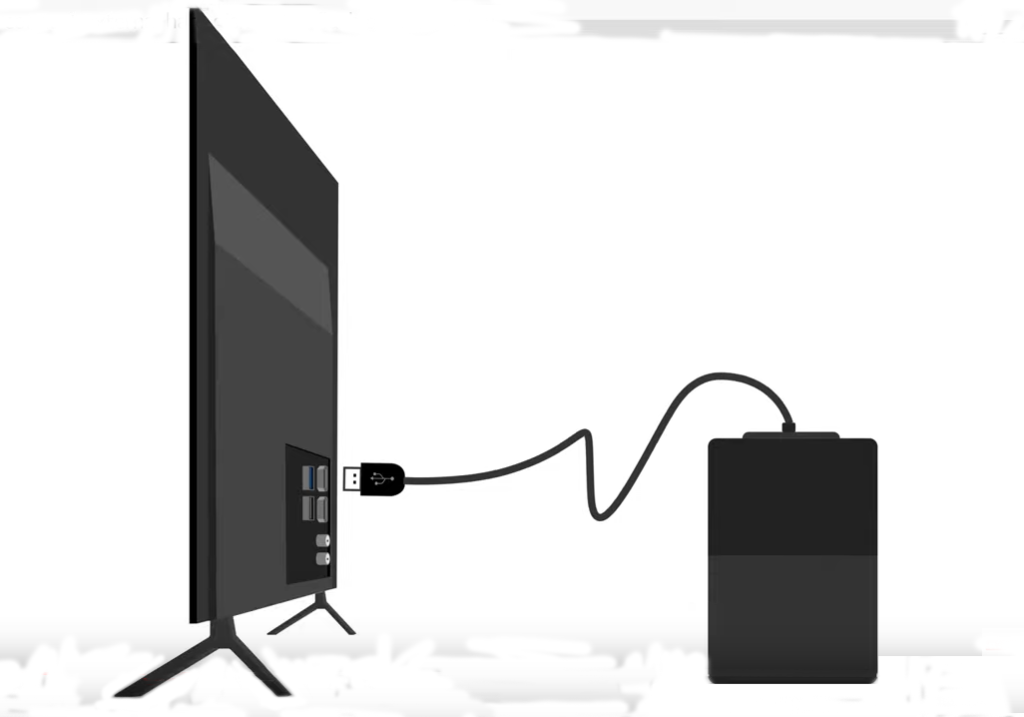
Figure 1 – USB Drive connected to TV.
A. This question was sent to me yesterday and I suggested the member plug the USB drive into a different port. Failing that I suggested plugging it into a different computer. None of these suggestions worked.
[Dave Botherway answered] I’ve found the same problem myself. TV’s often have their own formats and the USB drive may have been formatted to suit the Android TV it was plugged into. When this occurs, Windows will no longer recognise the drive.
[Peter Carpenter replied] A tool from https://tinyurl.com/yf23su3e can be used to clean up the database on the USB drive. That may get the drive working on Windows again.
Dave suggested using the tool may require the member to reload his USB drivers, although admitted that would take only seconds to do.
Q. I would like to record a neighbour’s funeral that is available on the internet and watch it on my TV. I’m told the funeral service will only be available for a few days, so can you tell me how to do that?
A. [Responses from various audience members] If you can view the funeral in a browser on your computer, you’re more likely to be able to record it. If you copy the URL from the funeral website and paste it into a program called “4kVideoDownloader”. “4kVideoDownloader” will then download the video onto your computer.
Q. I’m interstate at present and would like to organise a family get together. Other family members can’t use Zoom, but are suggesting I use Webex instead. I’m not familiar with Webex so can you tell me what problems I might face? Is Webex like Zoom and is there as easy way to learn how to use it?
A. [Phillip Lynch answers] Webex is a Cisco product and can be run through a browser. If you don’t have Webex installed you can run it from a URL similar to Zoom. It’s not necessary to download any software onto your computer, however you can download the Webex client and install it if you like. It’s very similar to Zoom with many schools using it at present for remote learning. You won’t lose your Zoom settings when you run Webex.
Other similar products are Zoom, Microsoft Teams and Google meet.
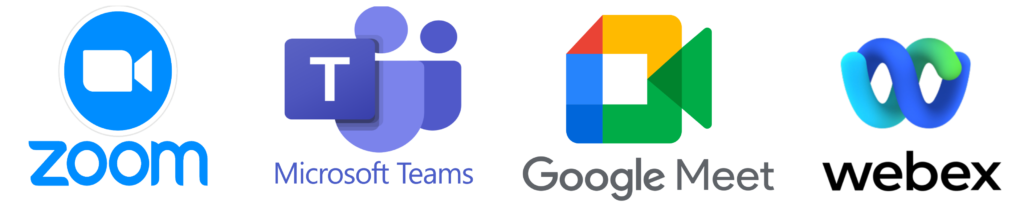
Figure 2 – Cloud based video conferencing services.
Q. I use Thunderbird on my desktop computer to view and send my MelbPC emails. I usually browse the emails first on an Android phone and recently noticed the Spam folder on the phone contained more than 20 emails. When looking at the contents, over half were from MelbPC, many from Yammer. What is of most concern to me, is that Google clears the spam folder after 30 days, so important emails may have been deleted without me knowing.
I’ve been checking the spam folder ever since and this morning noticed an email from the MelbPC president alerting members to a virus email being sent to members computers. I’ve looked but can’t find how to change the spam settings. Is there a way to change the spam settings?
A. [Phillip Lynch answers] To change the spam settings you need to create a rule. Go into the Google site and select Settings (the gear wheel on the top right), then select “more settings” and select “Create a rule”. What you need to do is create a rule that allows any emails with the “@” symbol and say “do not move to spam”. You then won’t see any emails in the spam folder. It’s a trade-off, as you’ll now get the spam in your inbox instead. However, in future you won’t have to remember to look in the spam folder to ensure you haven’t got any false positives.
[Responses from an audience member] You could make a rule that all emails with a @MelbPC address are not spam. Also, if you have the senders address in your address book it’s much less likely to appear in the spam folder. Generally, the rule is that if the address is not in your address book it’s much more likely to end up in spam.
Q. I know the Zoom sessions are being recorded, but I would like to know how I can record part of say a Zoom session for my own personal use? I’m part of a music group and I’d like to be able to record the computer screen during a session, so as not to have to bother anyone else for the recording later.
A. You’ll find quite a few programs to capture a recording of what is occurring on your computer screen. You set the area you wish to record and where you want the video file to be downloaded to. When searching Google, try using “screen recording”, rather than “screen capture”.
[Responses from various audience members]
à Snap 12 from Ashampoo is very cheap and does a good job. It will do both screen recordings and screen captures. You will often find superseded versions of Snap for free
à Another free program that will record what’s displayed on your screen is Windows Game bar. This program is started by pressing the Windows Key + G.
à oCam from http://ohsoft.net/eng/ is another cheap screen recorder
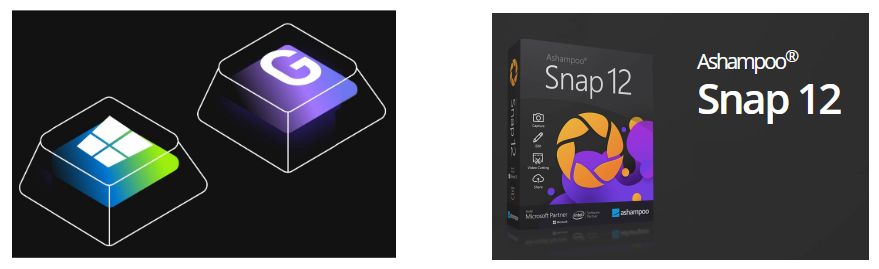
Figure 3 – Screen recording apps [Windows Game Bar – Ashampoo Snap 12]
Q. I’ve been having trouble recently when setting up accounts that require you to have a Google account, Facebook account etc. to join. I suspect the reason is they want to access your address book to spam everyone else in it. How can I avoid this happening? I’m guessing I might have to setup a bogus Gmail account that doesn’t have an attached address book.
A. I would recommend your plan B. There are various websites that will give you disposable email addresses that will last 1 or 2 days before they expire. This is enough time for you to register and do something.
[Reply] Often the email address is your login to the website.
In that case, it’s easy to create a new Gmail, Hotmail, Yahoo account etc. which you’ll look at once a year for emails but you can use as your login.
Q. I have a question about turning your computer off at night. When I have a screen full of different genealogical sites, I’ve tended to put my computer into Sleep mode so that I can open the computer where I left off the next day. I have a number of hard drives running on a hub and I realise if I leave the computer in Sleep mode, they are running all the time. What are the pluses and minuses of my practice? Should I take the extra time to reload my genealogical sites next day and turn my computer off at night?
A. There’s no one answer for all users. The disadvantage of leaving the hard drive running is that they have a finite life, especially rotating drives and use more electricity. The idle time for the screen can be set, so it’s not on all night. Although remote, if a hacker got in at night you wouldn’t see what was happening. To ensure this doesn’t occur you need to disable “Wake on LAN” (Refer Q&A from last month’s report). I would recommend you shut down the computer at least weekly to clear out all the junk that accumulates over that time.
In most browsers you can set the pages to open where you left off. You can also have your programs open when your computer starts. For example, you can have your mail client open whenever the computer starts up.
Network Credentials – A Network Problem solved
A client recently asked George to purchase and install 2 corporate quality computers. The brief was that the computers needed to be high end and the accountant needed to see shared files and folders on the main machine. The computers George purchased were HP corporate quality computers and had enhanced encryption and security features. With his considerable computing and networking skills, George spent hours trying to set up the networking, so the computers could see one another all without success. A third older computer however could see both of the new computers shared folders and copy to and from them. With the heightened security on these high-end computers George was only able to “ping” the new HP machines.
After HP corporate tech support were unable to help, George found the cause of the problem was with Windows Credential Manager. George was eventually able to connect to the new computers using an obscure DOS command. Each time the computer was restarted, a password for the target computer was requested. However, even when the password was entered George still received “Access Denied” messages. Refer Figure 4
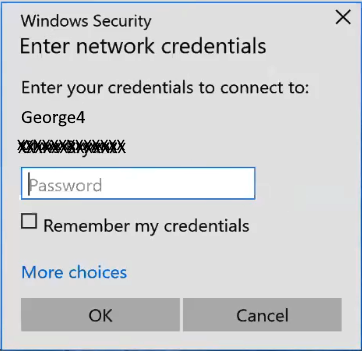
Figure 4 – “Enter Network Credentials” dialogue box
The solution: Click on the start button and type “Credential Manager” then select it. This brings up the “Manage your credentials” window. Select the “Windows Credentials” icon and then select “Add a Windows credential” as shown in Figure 5. A dialog box then opens.
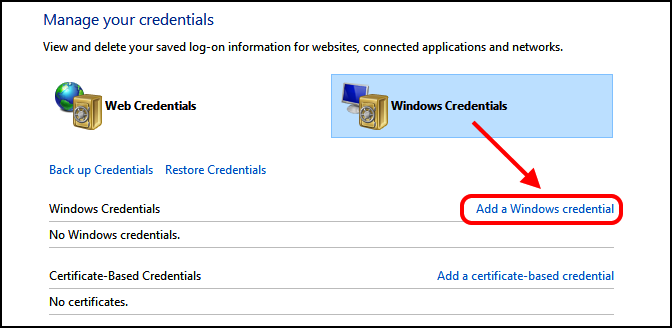
Figure 5 – “Add a Windows credential” window
In the dialogue box (Figure 6), you enter the network address of the computer you’re trying to connect to. George noted that this is the name you’ve given to the computer e.g. George4, not its internet address. Next complete the data entry by adding the User Name and Password, for the target computer. Note the data entered is case sensitive. Once this is done you can now see all the shared files and folders on the other computer. Of course, the target computer will have to grant permission to share files on the other machine, otherwise you won’t see a thing. After this you’ll be able to see whatever the target machine has shared with you.
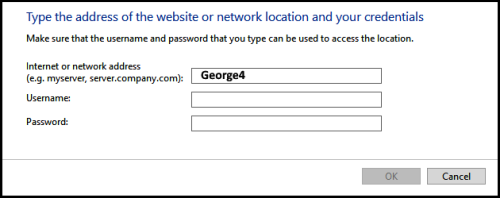
Figure 6 – Target computer credentials dialogue box
Solution to Last month’s question – Computer unexpectedly waking from Sleep mode
Question. I have a problem sending one of my computers, a Ryzen 7000 to sleep. Sometimes it works and sometimes it doesn’t. I’m thinking TeamViewer or maybe Outlook with its periodic checking for mail may be keeping it awake. Has anyone got any ideas?
The Solution. The following description and graphics have been supplied by the member who asked and has now solved last month’s question. The computer now stays asleep until he touches the mouse and the computer then wakes within 10 seconds. The computer will now only wake up with “magic packets” so will not allow hackers in when in Sleep mode as mentioned in the Q&A above.
I’ve included the members reply below for the benefit of others who may also experience their computer unexpectedly waking from sleep mode.
The first two (items ticked) are accessible with admin privileges via the properties of the adapter – under the Power Management tab. (Figure 6)
A “Magic Packet” will only be accepted from a non-routable IP address (192.169… or 10.0… or 5.0…) that, by design, travel only on a LAN. That eliminates Bill’s ‘fear’ (the final Q&A question above) that a hacker might infiltrate a sleeping NIC/PC. A Magic Packet, by the way, is one full of F’s (in hex) or all 1’s.
Note also that it’s Wake on LAN – unfortunately not Wake on Wi-Fi on a LAN. The feature operates only on wired. So far, the Wi-Fi side hasn’t been developed, apparently.
The last pic (Figure 8), is the Android app that sends a magic packet to a PC to wake it up – in the case of you not being beside the machine and can’t tap something to wake it up. Handy from one end of the house to the other. That’s how I use it.
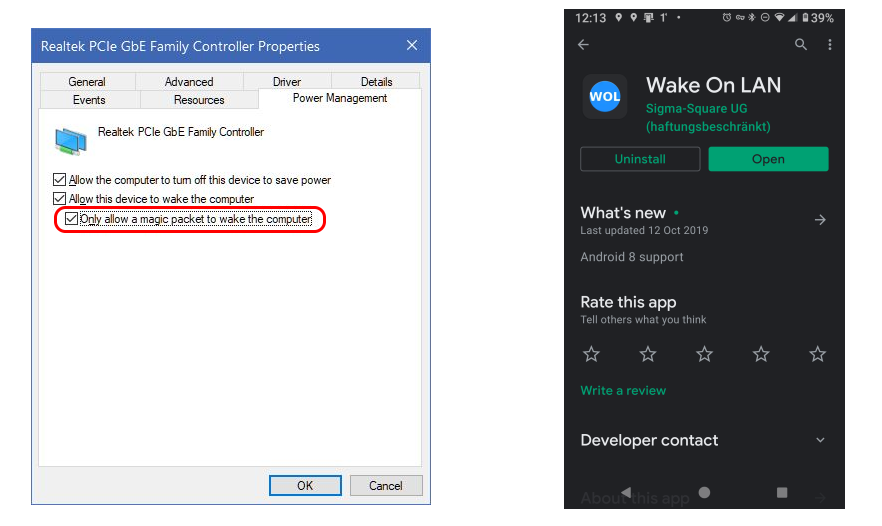
Figure 7 – Network Adapter properties dialogue Figure 8 – Android “Wake on LAN” app.
Following Q&A, Trevor Hudson played a video by Nolan Molt on “How to Create a YouTube Channel for Beginners (2021 Tutorial)” available at https://tinyurl.com/3twrm7av . This short 5-minute video comprehensively explains all the steps needed to create a YouTube channel from the first step to the final establishment of the YouTube channel.
The video commenced by explaining how to set up a Gmail account that will link to your YouTube channel. When creating the Google account, you are offered 2 choices, “To manage my business” or “For myself”. Nolan recommends selecting “To manage my business”, as this gives additional options not available if you had selected the “For myself” option. His main reason for selecting the business option is it allows a person to have multiple channels linked to the one account. The video then describes how to set up an email address, create a YouTube channel name, how to add a second channel and how to use the YouTube studio software. This short video fully explains the process and would be enough to get anyone wanting to set up a YouTube channel started.
Recently Trevor created 5 new YouTube channels to replace the single channel HX7V he’d used for the last 9 years. He did this to break up the contents of his original channel into more relevant groupings. The new channels are titled Trevor Hudson, Cycling Australia, Magic Tricks, PC Techtips and Smartphone Techtips. Rather than use the “To manage my business” option mentioned in the video, Trevor selected the “For myself” option as he felt he needed separate email addresses and accounts for each channel. When setting up the Google account for his magic Tricks channel for example, Trevor used Magic as his Christian name and Tricks as his surname. The same approach was used for the remaining channels.
Trevor’s latest video titled “Trevor’s Magic Shapes Puzzle” can be found at
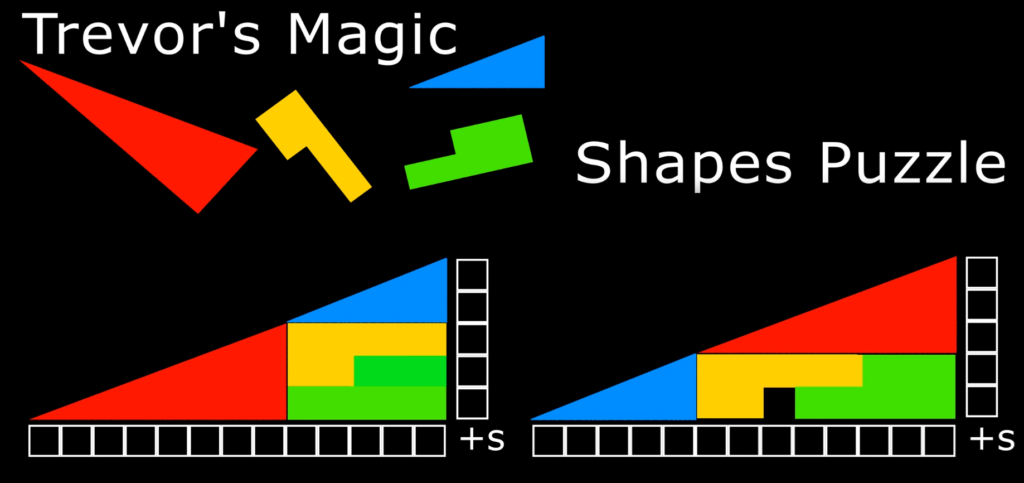
Figure 9 – Trevor’s Magic Shapes Puzzle
The nights next presentation was by Frank Maher titled “Windows 11 – All the Hardware Requirements You need to Know”. Frank played a video from the Cnet website https://tinyurl.com/ycypu72b by Alison Denisco Rayome.
Alison outlined the current minimum Microsoft requirements for Windows 11 as:
- Processor: 1 gigahertz (GHz) or faster with 2 or more cores
- Processor: 64-bit processor or system on a chip
- Ram: 4 Gigabytes (GB) or greater
- Storage: 64 GB or greater
- Security Settings: Secure Boot and TPM 2.0
The security requirements are the sticking point for most users
- Secure boot is a feature in your computers software that control which software is allowed to be active. This feature can prevent malware taking over your machine, but may also prevent you from installing a second operating system.
- TPM or Trusted Platform Module are small devices known as crypto processors. They have been mandatory on Windows machines since 2016. While TPM can prevent cyber-attacks, it can potentially allow outsiders to see when you make changes to your computer or can also restrict the software you can run.
It is believed Microsoft will re- release the “Windows PC Health Check” app. The app will tell you whether you can run Windows 11, and if not, the reasons why. Microsoft found computers not meeting the minimum requirements had more freezes and blue screens of death crashes than those that did. If your computer does not meet the minimum system requirements there are work arounds. However, Microsoft will not provide updates or security patches for those computers. Windows 10 will be around till 2025 so there is no reason to update a computer to stay safe.
Windows 11 will be a free update from Windows 10 and will start to appear from October 2021. It’s not expected that all eligible devices will be updated till mid-2022, with priority given to newer machines first.
Frank has run the “WhyNotWin11” app which showed his current computer doesn’t meet the current CPU and TPM requirements. His current thinking is that Windows 11 is more eye candy than substance and he’ll be sticking with Windows 10 till he next upgrades his machine.
Following Frank, was a presentation by Dave Botherway on “Internet Radio”. Over recent weeks while checking Google Earth Pro for travel allowances of 5km, 10km etc under COVID-19 regulations, Dave came across a website called Radio Garden at http://radio.garden. This website uses Google Earth Pro to geolocate internet radio stations all over the world. All radio stations displayed are streamed live and represented on Google Earth as fluorescent green dots. The intensity and size of the dots indicates the number of internet radio stations at a given location.
There are two ways to select radio stations on the Radio Garden website. The first is by dragging the map, so the desired radio station is in the centre of a green circle located at the centre of the website window. (See Figure 10) Alternatively, if the site of the radio station is visible on the screen, clicking on it brings it into focus. Then, in a matter of seconds, the website connects to the radio station and the live broadcast is heard. The name and location of the radio station broadcasting appears on the bottom left of the webpage. When there are multiple stations at a location, clicking on the name displays a list of stations at that location.
Dave then demonstrated Radio Garden, first connecting to radio stations around Australia and then around Europe. Dave was surprised that in many of the non-English speaking countries he selected around Europe, the songs being played were in English.
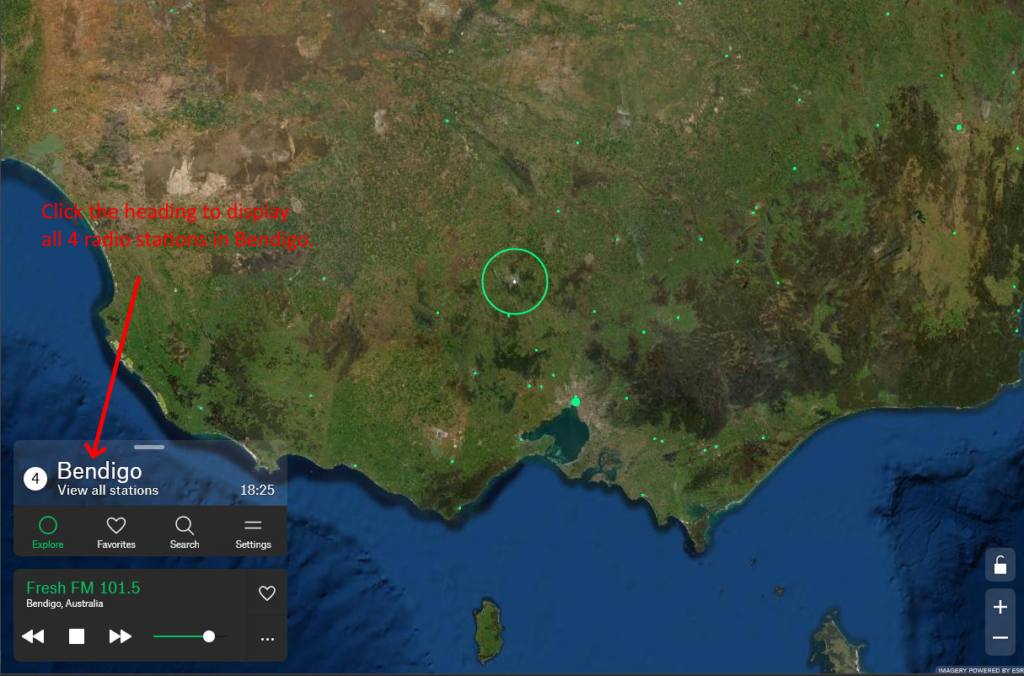
Figure 10 – Radio Garden website
The nights final presentation was by George Skarbek on what he looked for when upgrading to a new monitor. George notes there’s no single answer where “one size fits all”.
For those wishing to replace an old HD 24 or 27-inch monitor, then bigger is usually better. A larger monitor will significantly improve your productivity. Two documents are easily viewed side by side and scrolling is reduced if working on a large spreadsheet.
There are additional advantages of a large screen for those interested in photography. In photoshop and Lightroom, a larger screen enables you to see more tools and layers without having to scroll. On a large screen the image will be larger so will show more detail. This can be useful for example when deciding whether you’ve applied too much sharpening to an image. In addition, the old screen can be used as a second monitor and will increase your productivity. The example George gave was viewing a tutorial on a second monitor while working through the steps on your main screen.
There are some disadvantages of larger screens. The screen will need more room on a desk and if the screen is too large you may find it tiring from moving your head from side to side. A curved screen may help in this regard. A friend with a 34inch curved screen reports it to be very beneficial and good to view. Larger screens are also more expensive and will use slightly more electricity.

Figure 11 – Wide screen monitor displaying multiple apps.
The monitor George eventually purchased was a 32 inch, as that was the size that fitted his desk and was adequate for his use. Screen resolution is probably the most important consideration once size was selected. When George selected his current monitor his first thought was to opt for a monitor with 4K (3840 x 2160 pixel) resolution. When viewing a 4K monitor prior to purchase, he found the small font size in Windows Explorer and other menus too small for his eyesight. He therefore selected a 32-inch monitor with 2560 x 1440 resolution. This monitor roughly equates to 3K resolution and was “very noticeably better” than his full HD monitor. Now after 2 years use, George still has no regrets that the purchase was the correct one.
To obtain the best image quality the monitor needs to be viewed at its native resolution. George noted that if he reduced the resolution of a 4K monitor to 2560 x 1440 resolution, (i.e. the resolution of the monitor he purchased), the resulting image would not be displayed as clearly. George therefore recommended viewing monitors before purchase and let your eyes decide what resolution is best for you.
If the monitor is to be used for photography, colour Gamut or the monitor’s ability to replicate the RGB colour sent from the graphics card, is another important factor to consider. The standard for RGB space is shown as sRGB and should typically be at 99%. If the specifications for a monitor have sRGB below 99% or does not record a sRGB score, it should be avoided if being used for photography. “If you don’t see it (sRGB), don’t buy it”
For those not interested in photography, frame rate and refresh rate may be more important factors to consider. Refresh rate is the number of times a monitor’s display is refreshed and is expressed as hertz or Hz. 60Hz is a minimum value for normal use. For users interested in gaming, a high frame rate or frames per second (fps) is important. The frame rate is determined by the graphics card and CPU. For photography and watching videos, 30 fps is satisfactory.
Often a monitor will be purchased to connect to a laptop computer. Often the specifications for a laptop will quote a screen resolution of 1920 x 1080 pixels, but this is not necessarily the output of its graphics card. Some laptops will support higher resolution monitors, but finding the resolution of a laptops graphic card can be very hard to determine. Higher resolutions require appropriate video cables that can support higher data rates such as HDMI, Display Port or Thunderbolt.
If a laptop with a 1920 x 1080 (full HD) pixel resolution is connected to say a 4K monitor, the upscaled image will still be the same HD image. The quality of that image will depend to some extent on the ability for that monitor to upscale the image well. When using an external monitor with a laptop, the best results are achieved when the screens resolution is the same as that of the laptop’s screen. George reiterated the point that you will not have a 4K image on the large monitor, when the laptop outputs only 1920 x 1080 pixels.

Figure 12 – Laptop to Monitor connection
Another point to consider is the cable connectors needed to connect a laptop to a new monitor. If the laptop has only a VGA output, be aware that many new monitors do not support VGA. You may need to purchase an adapter or special cable for a new monitor with only HDMI ports. George warned that some monitors do not come with cables.
Once a new monitor is purchased, you’ll find the old monitor makes an excellent second screen. The connections from the computer’s graphics card or on-board graphics, to the monitor will limit the resolution. Even a monitor with only a low-resolution VGA output will still make a significant improvement to productivity as Mrs Skarbek will vouch. If using 2 monitors, you’ll find it almost impossible to have colours matching unless the monitors at are the same brand and model.
In conclusion George recommends for best results, set the external monitor to operate at its highest (native) resolution. If the on-screen lettering on menus etc look too small, you can increase the displayed text size in display settings to look larger than 100%.



Recent Comments