Northern Suburbs Linux SIG Report July 2020
1st September 2020
David Hatton
The main presentation outlined the procedure to backup up an Android tablet. The following notes are intended as a guide to creating a full backup of an Android tablet on your desktop or laptop computer running Linux. The aim is to have a stand-alone backup on a computer that is under your direct control.
Step 1 – Setting up your computer.
If not installed, install adb and android sdk platform tools – this assumes a Linux distro is being used for backing up the android device. Note that the android tools appear to be all 64 bit (amd64) and not 32 bit. Note also that the android sdk platform tools is a “recommended” package with respect to the adb package and not a dependency. Thus the platform tools are not automatically pulled in by installing adb and need to be installed separately.
If you are trying this procedure using a Windows machine, you will most likely have to install the complete android software development kit (sdk).
Step 2 – Setting up the tablet.
Go to Settings -> About Tablet
Tap Build number 7 times in succession to activate developer mode. You should see a tooltip pop up saying “You are now a developer” You will now find an extra Settings item labelled “Developer Options”. Enter here and switch on USB debugging, and connect the tablet to your computer using a USB cable.
To check if the tablet is visible to the computer, open a terminal and use the command
$ adb devices -l
This will display something like the following …
List of devices attached
0123456789ABCDEF device usb:3-5 product:LenovoTAB2A10-70F model:Lenovo_TAB_2_A10_70F device:A10-70F transport_id:2
You will also see, on most desktops, an icon representing your device and/or an icon in the file manager.
Step 3 – Performing the backup
If the above command shows your device, the backup can now be made by using the adb command. For example
$ adb backup -apk -all -f /home/A10-Tablet-Backups/A10-backup-20200711.ab
where
-apk enable backups of the .apks in the archive
-all backup all installed applications including system applications
-f archive file name that contains the backup
An additional adb option is -shared which includes the Android device shared storage/SD card contents in the backup.
You will see a screen on your tablet which asks you to agree to a backup of your device to a connected computer. Sometimes this is a separate screen authorisation dialog in addition to the full backup confirmation screen.
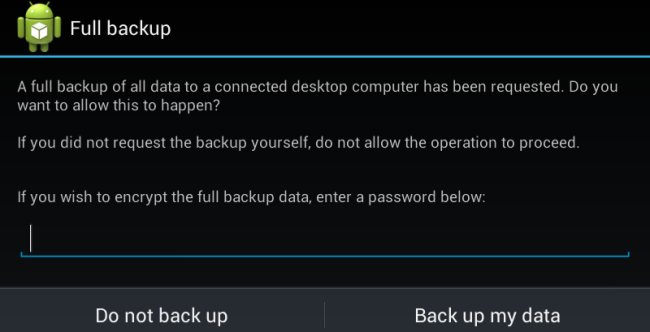
Example confirmation dialogue for a full Android tablet backup
If your tablet is encrypted – this is usually the case – you will be asked to enter a password to access the encrypted backup on restore.
With a small set of apps and no SD card, the example backup weighed in at 708 MB.
Restoring the backup to your tablet.
Connect your tablet to your Linux computer vis a USB cable as before. On your Linux computer, open a terminal, check that you can see your tablet, and use the command …
$ adb restore /home/A10-Tablet-Backups/A10-backup-20200711.ab
where the backup file is the file previously created in step 3.
You will see a screen with a similar layout to the one used to confirm your backup, and if you opt to continue your data and apps on the tablet will be replaced with those on the backup. If you opted to use an encrypted backup, you will be prompted for your password.
Reference: How-To Geek article …
“How To Create a Full Android Phone or Tablet Backup Without Rooting or Unlocking Your Device”



Recent Comments