Try one of these bootable PC rescue media
2nd March 2020
Dick Maybach, Member, Brookdale Computer User Group, NJ
Modern personal computers are complex assemblies of hardware and software. A problem in a single component can disable the entire system, and sometimes the reason isn’t evident. Often, you can boot the ailing PC from a rescue system on a bootable USB memory stick to find the problem. Such systems can run with only minimum hardware (typically the CPU, display, keyboard, and a portion of RAM). In particular, they don’t use the disk, meaning they can look for software problems from outside. I recommend you experiment with such tools with a healthy PC. You will learn much about it as well as about the diagnostics. If you try them for the first time on a sick machine, you are likely to experience frustration and failure.
This article reviews three tools (Ultimate Boot CD, All in One System Rescue Toolkit, and System Rescue CD), all distributed as iso files (images of DVDs), which you burn to a DVD or copy to a USB memory stick. You can find DVD burning instructions at http://www.system-rescue-cd.org/manual/Downloading_and_burning/. I use Unetbootin, https://unetbootin.github.io/, to write to memory sticks. Don’t copy the iso file with your memory manager, as the resulting medium won’t be bootable.
The Ultimate Boot CD (UBCD) is designed for less experienced users, in that it presents a series of menus to help select the proper tool. Figure 1 is the boot screen, from which you can select an area to investigate. The UBCD website, http://www.ultimatebootcd.com/, has links to many of its utilities, but there is no organized manual. Those without PC repair experience will probably have to search for instructions, which means they will need a second PC and access to the Internet while they work.
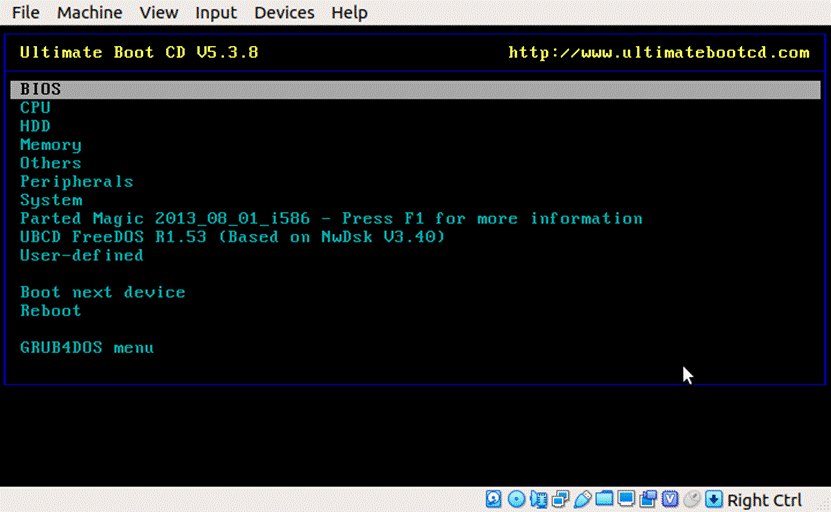
Figure 1. UBCD Boot Screen.
The included Parted Magic (shown in Figure 1) is an old version from 2013, and many UBCD menu items jump to Parted Magic and use a tool from it, which of course is old. UBCD is a low-level system, comparable to DOS, and many of its tools are stand-alone, meaning that once they are running, the only way to exit is to reboot. This really isn’t a disadvantage as the system starts very quickly, as least if it’s running from a USB memory stick. However, the interface may be confusing to those accustomed to a modern graphical screen.
Selecting System on the menu of Figure 1 and scrolling down produces Figure 2. Most menu items have associated help (here shown in green), which provides valuable aid in choosing an appropriate tool.
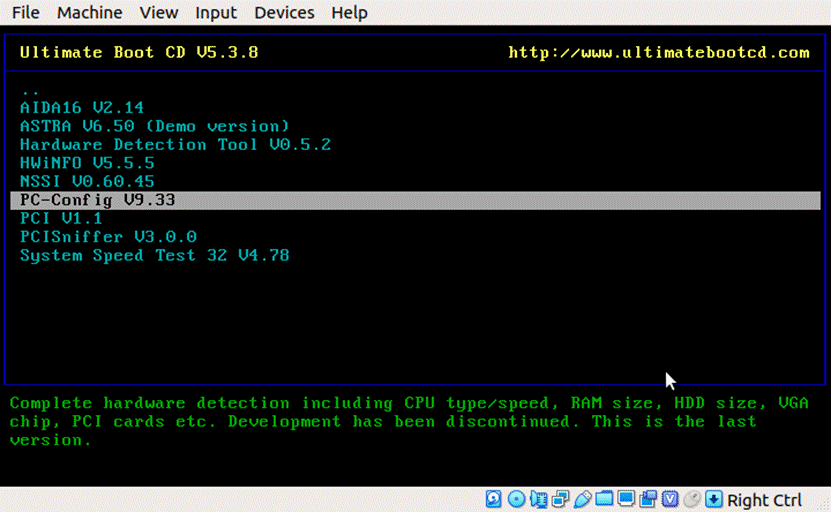
Figure 2. UBCD System Menu.
Figure 3 shows the display from the CPUinfo tool (on the CPU menu).
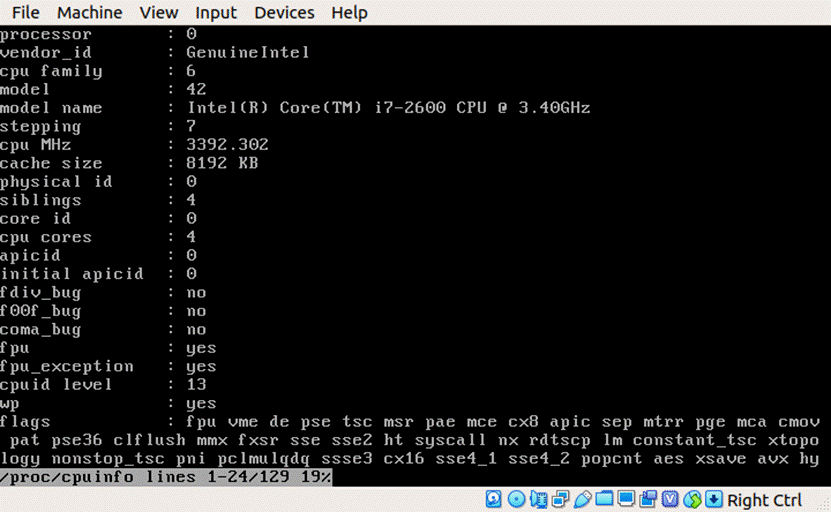
Figure 3. UBCD CPUinfo Output.
This is only the first portion of the output; several more screens follow. As you can see, much of the information is quite detailed. Similarly, Figure 4 shows the AT-Keyboard Tester (in the Peripherals menu). When you depress a key, the display indicates which keycode the PC received.
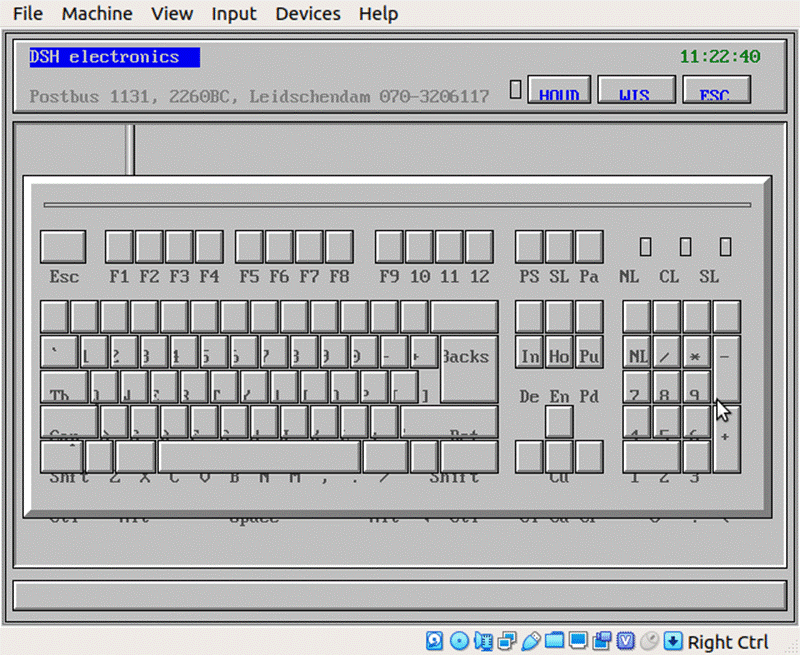
Figure 4. UBCD AT-Keyboard Tester.
Although the emphasis in UBCD is on hardware, there are applications on the HDD menu for file recovery, boot configuration, and partition management.
The All in One System Rescue Toolkit (AIO), https://paul.is-a-geek.org/aio-srt/, boots into a graphical user interface (Lubuntu Linux); see Figure 5. As you can see, there are tools to recover damaged and deleted files and partitions, edit partitions, repair boot sectors, reset Windows passwords, clone disks and the like. The web browser opens on the AIO home page, which has documentation on many of the tools. Using this mode, you hopefully can get Windows to boot, or at least you can save your data.
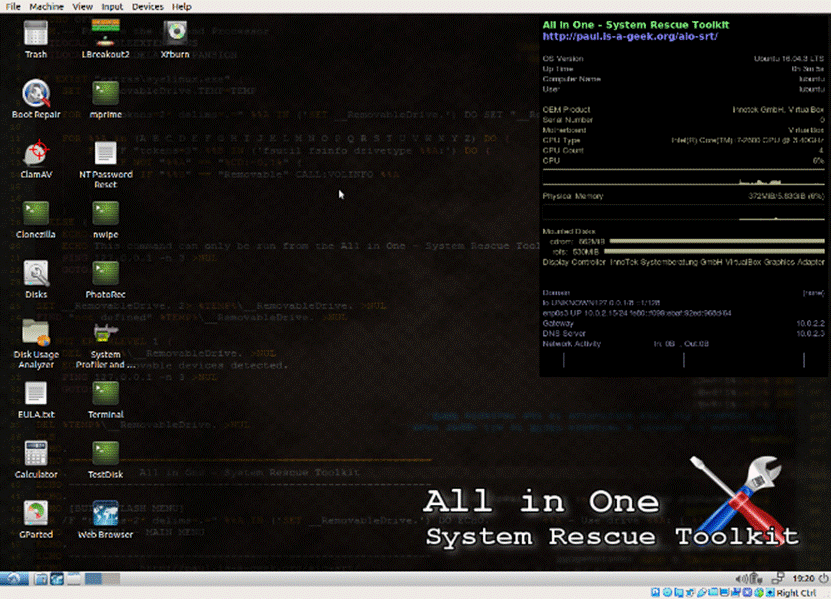
Figure 5. AIO Boot Screen.
The real strength of this tool is to repair problems in a working but damaged Windows system, and for this you boot Windows normally, then insert the live DVD or USB memory stick and run the program AiO-SRT.exe from it. (This of course is possible only if Windows is healthy enough to boot.) You will then see the screen of Figure 6. As in Figure 5, there is a system monitor on the right.
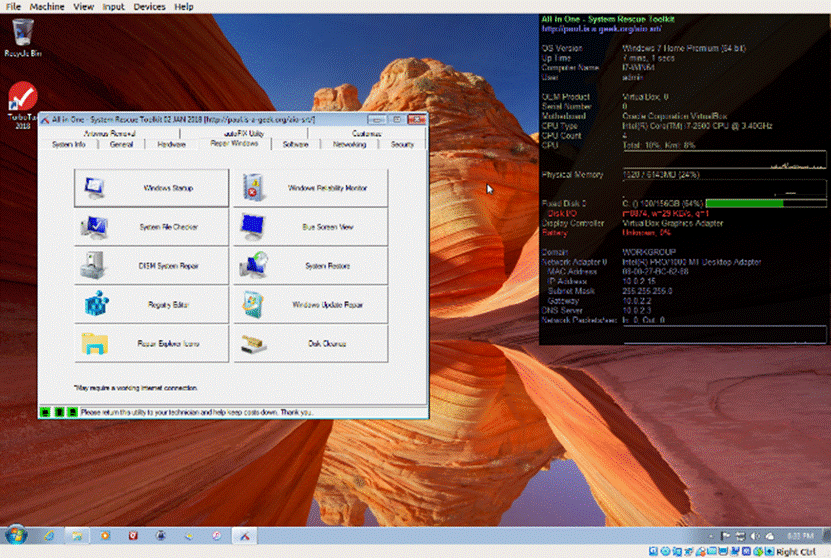
Figure 6. AIO Toolkit Run in Windows.
This figure shows the tools available under the Windows repair tab, few of which are present when AIO is booted as a live medium. More tools are available under the General, Other, Hardware, Software, Networking, Security, and Anti-Virus tabs. In particular, Figure 7 shows the Windows autoFIX utility, which attempts to correct problems with a single click.
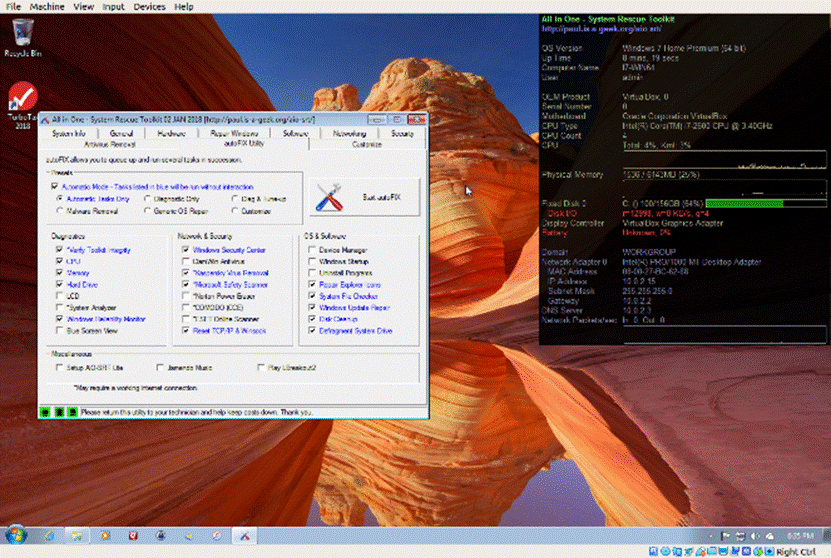
Figure 7. AIO Toolkit Windows autoFIX Utility.
Running in this mode, AIO provides far more Windows repair tools than any other system. Everyone who might have to repair a Windows system should have this on a USB memory stick.
Another tool set is the System Rescue CD (SRCD), http://www.system-rescue-cd.org/. This boots into a terminal, but the command startx will drop you into a Linux graphical desktop, Figure 8.
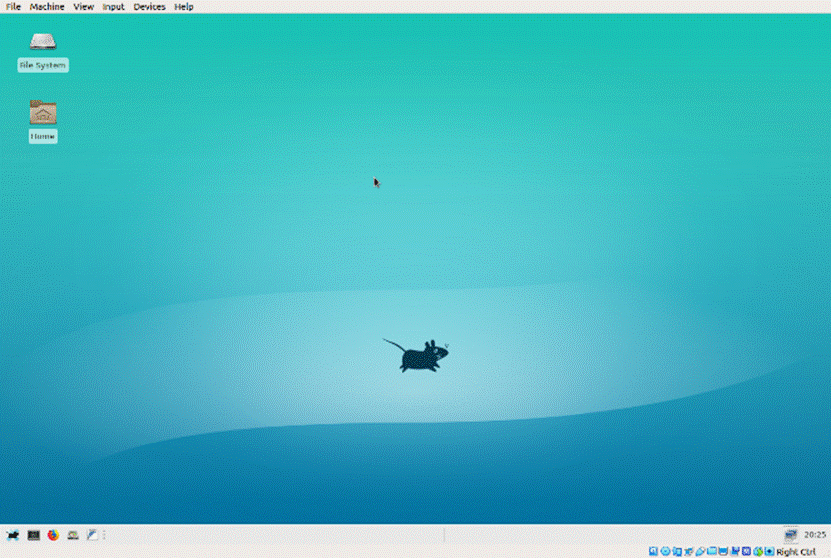
Figure 8. System Rescue CD Graphical Desktop.
You will see few repair tools, because most must be run from the command line, but selecting the Firefox icon at the lower left (assuming of course you have Internet connectivity) will take you to the project’s home page, Figures 9 and 10, where you can find instructions.
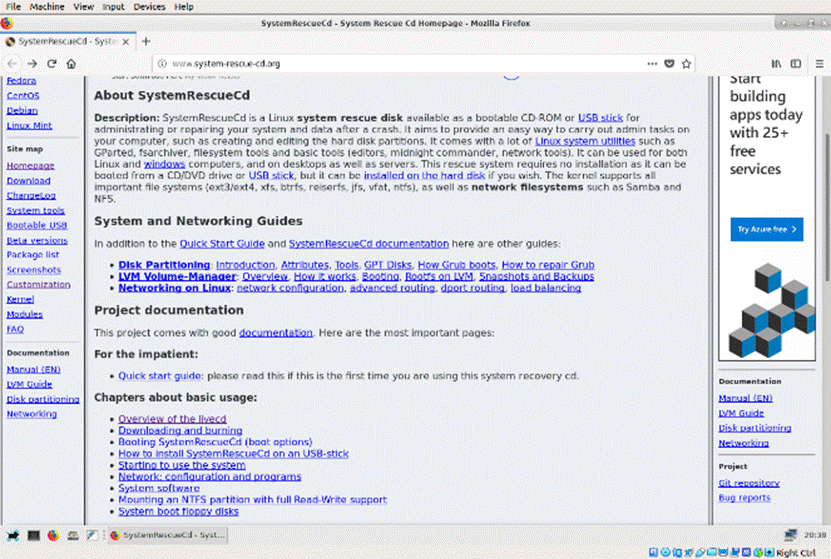
Figure 9. Top Portion of System Rescue CD Home Page.
Of the three systems we’ve looked at, this one has by far the most complete documentation. Figure 10 Shows the home page bottom portion, which lists the available tools. Being able to access the documentation on one site makes this tool a good one for the home user.
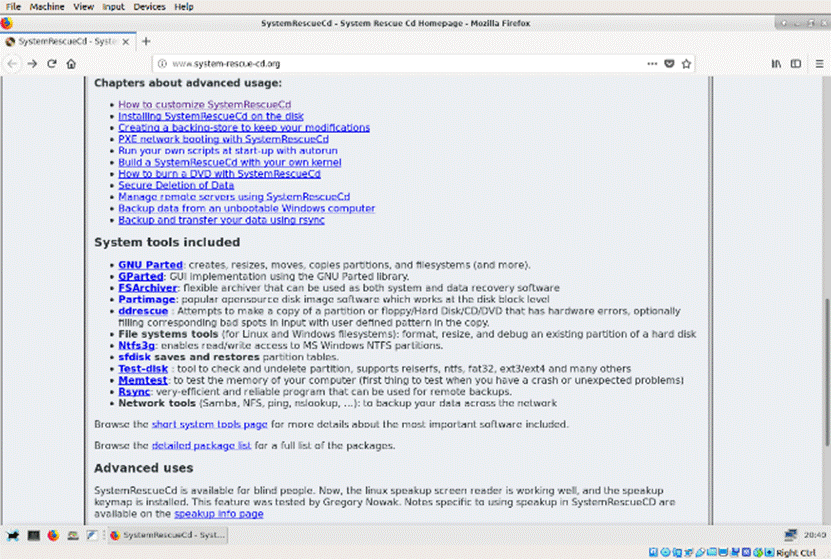
Figure 10. Bottom Portion of System Rescue CD Home Page.
Which of these three should you choose?
- The Ultimate Boot CD, although it has a relatively primitive interface, makes it is fairly easy to choose the right tool. Most users will need an Internet connection (using another PC) while they work, because while the menu system does provide guidance in choosing tools, there is little help on using them. Many of the tools date from 2013, although most are still effective.
- The All in One Toolkit provides by far the most complete tool set to repair Windows, making it indispensable for most users, although learning the tools may require some digging. A unique feature of AIO is that it can work in two different modes, as a bootable live medium and as a Windows utility.
- The System Rescue CD makes available ample (online) documentation so that even a relative novice can make effective repairs. That all the guidance is online, makes an Internet connection vital, unless you have considerable PC repair experience.
You can use them all to explore your computer when it’s healthy, which will teach you a lot and allow you to use the tools effectively when it needs repairs.
Of course there are others. For years, I’ve used Parted Magic, http://partedmagic.com/, which of the above three most closely resembles System Rescue CD. It has the advantage of making the command-line tools available in menus, but the disadvantage of costing $11. Over the years, I’ve written several articles on PC repair, and all are available in the Newsletter section of the Brookdale Computer Users Group website, http://www.bcug.com/index.html. See the April, June, July, and August 2012, June 2013, September 2014, May and June 2015, and February 2017 issues.
Even if you never have problems, if you are reading this, you’re regarded as a PC expert by your friends and relatives, who will (if they haven’t already) ask you for help. Having one, or better yet, all of these tools available, may then be invaluable.
Originally published in BCUG Bytes, July 2019 issue. Reproduced with permission.



Recent Comments