Yammer Highlights November 2021
29th December 2021
Dennis Parsons
Computer Help
Smart phones can be confusing for everyone at times and doubly so when you’re on the other end of a phone call trying to sort out what they’ve done 😉 But that’s another story.
For many older users smart phones can be particularly confusing and not easy to use – tap on the wrong thing and you’re suddenly somewhere you didn’t want to be with no idea where to go next. Double down with infrequent use, maybe some memory issues and less than great fine motor control makes for a difficult user experience. Then throw in lack of familiarity with the phone in question by the partner or person trying to provide help and a frustrating time is had by all.
Using a simpler interface than the standard Android one was suggested as a possible solution – my Dad is one such user who regularly gets himself tied in knots, so I installed “Elder Launcher” around six months ago and he’s been getting on quite well with it judging from the reduced number of calls for help.
<https://www.yammer.com/melbpc.org.au/#/Threads/show?threadId=1498936418582528>
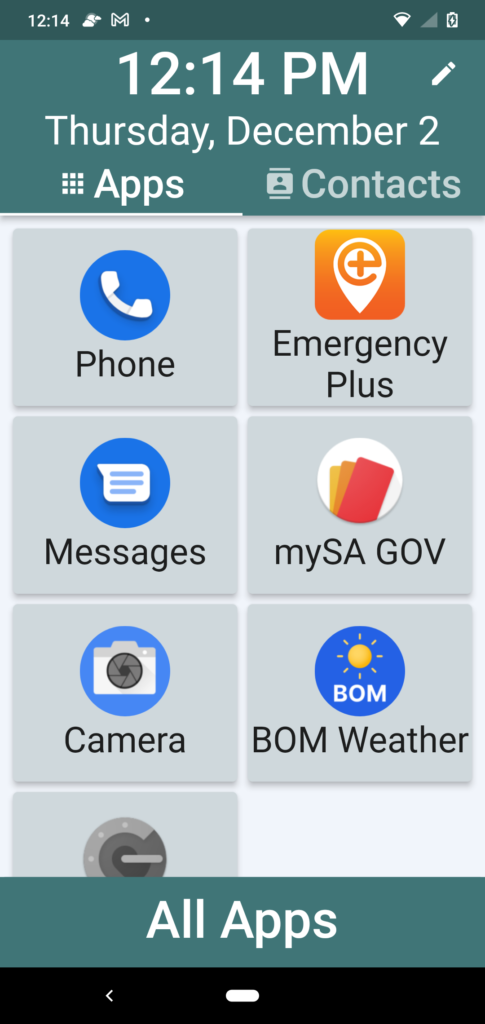
And if you want to confuse the pants off someone this is guaranteed to work – hold the up and down volume buttons down together on an Android phone for a few seconds. It certainly did for me when I accidentally did it!
<https://www.yammer.com/melbpc.org.au/#/Threads/show?threadId=942225915363328>
Smart TV and other devices: Discussion of all devices ‘smart’.
<https://www.yammer.com/melbpc.org.au/#/threads/inGroup?type=in_group&feedId=88754405376>
This is a new group that looks like it might prove popular.
Jan bought herself a new smart TV and noting that while there was a Phone group for discussing smart phones and tablets there was no Yammer group addressing other smart devices so decided to create one. As ever with Yammer we aren’t exactly strict on what is discussed and it will develop over time, but the initial aim is to cover consumer devices that have “smarts”.
Peter asked “What sort of other devices should be included here?” and Jan responded “Smart devices, remote controllers, those sorts of things. We really didn’t have a place to discuss consumer goods like this, so maybe it will fill a niche. As Christmas is coming, I’m sure there will be new things coming out that our members will be considering.”
<https://www.yammer.com/melbpc.org.au/#/Threads/show?threadId=1518871091683328>
Windows
Frank discovered the “joys” of combining a newly upgraded operating system with new hardware when his wife tried to use a newly purchased Epson projector with a Lenovo laptop recently upgraded to Windows 11. His first question was how to roll back to Windows 10 but that wasn’t an option due to it having to be done within ten days of upgrading and too much time had passed.
While the projector had a VGA and HDMI socket the laptop only had HDMI so it was suggested trying a monitor with an HDMI socket. USB was also suggested as a possible means to connect.
In the end Frank tried a VGA cable with a VGA-HDMI adaptor and that did the trick. Unfortunately we didn’t work out exactly where the problem lay but at least it ended with the projector working with the laptop, which was the name of the game after all.
I must say he’s a braver man than me upgrading the wife’s laptop to Win11 like that!
<https://www.yammer.com/melbpc.org.au/#/Threads/show?threadId=1506613951528960>
Coronavirus Discussion & Comments
As mentioned last month you’re able to upload multiple vaccination certificates to the Service Victoria app. It can be a little confusing so I created a step by step guide with images of how to do it on an Android phone in 13 easy steps! It’s not as bad as it sounds. The person having their certificate added does need to have a Mygov account with their Medicare account linked to it.
<https://www.yammer.com/melbpc.org.au/#/Threads/show?threadId=1496696443035648>
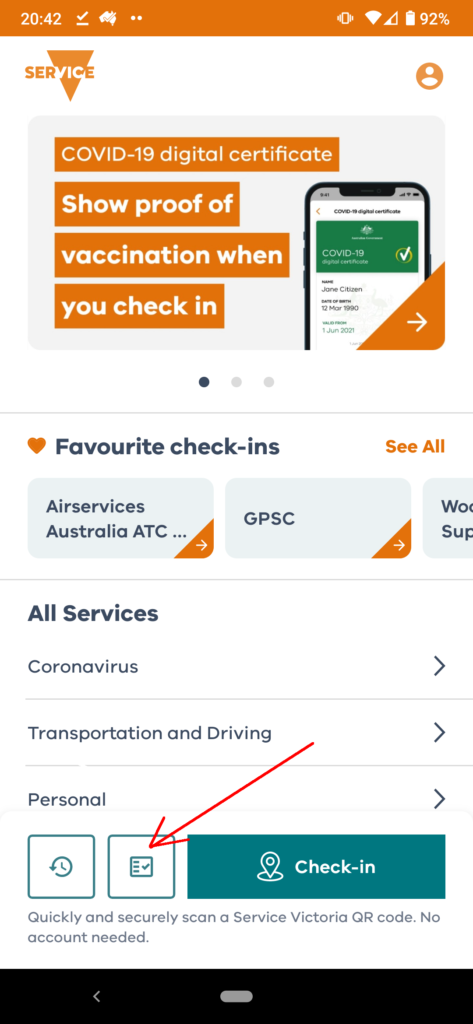
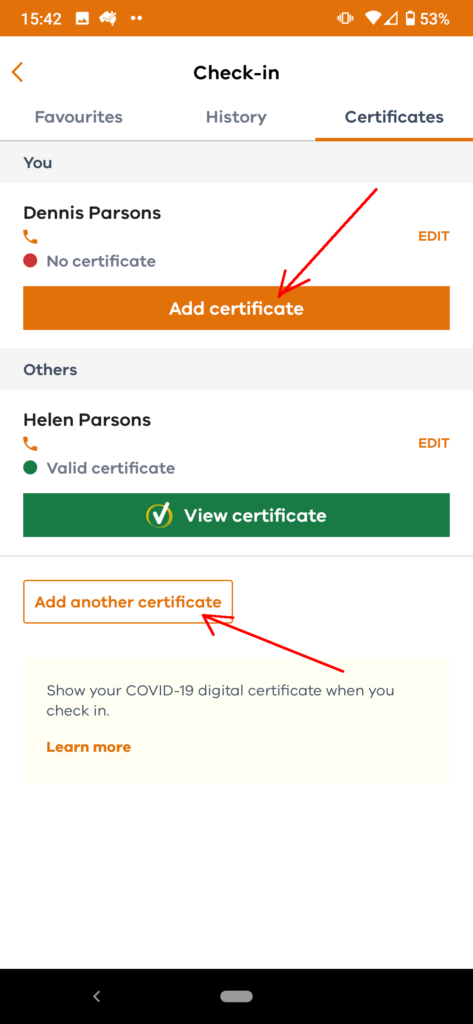
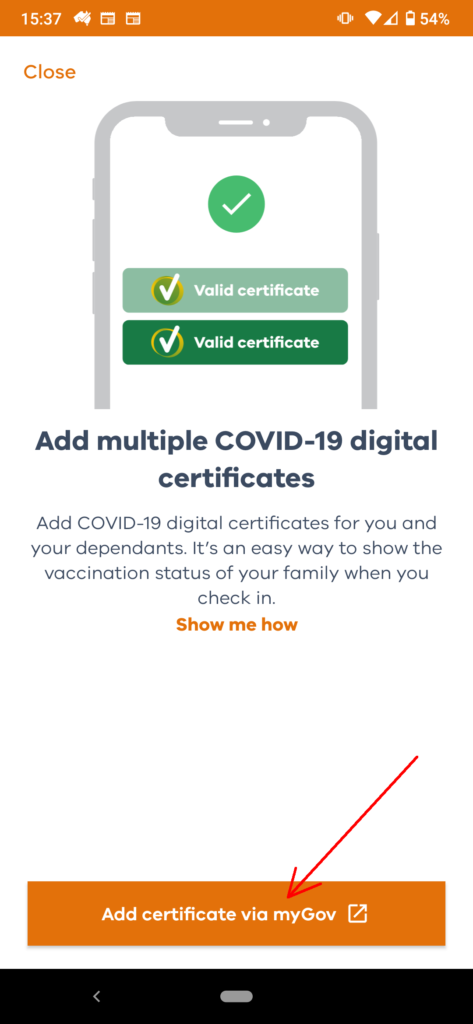
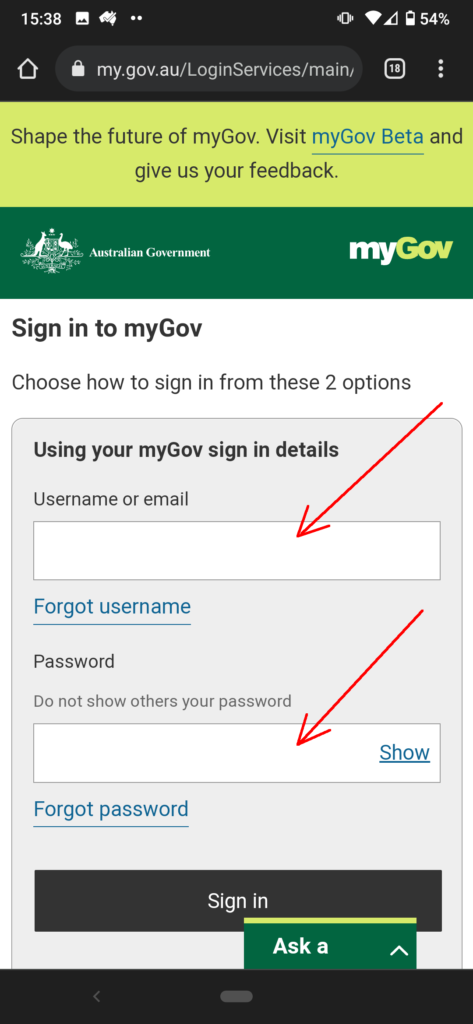
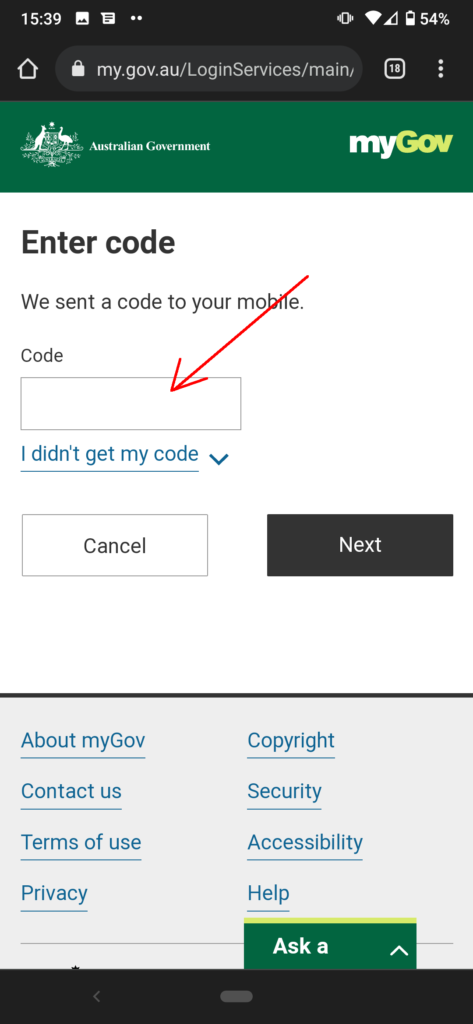
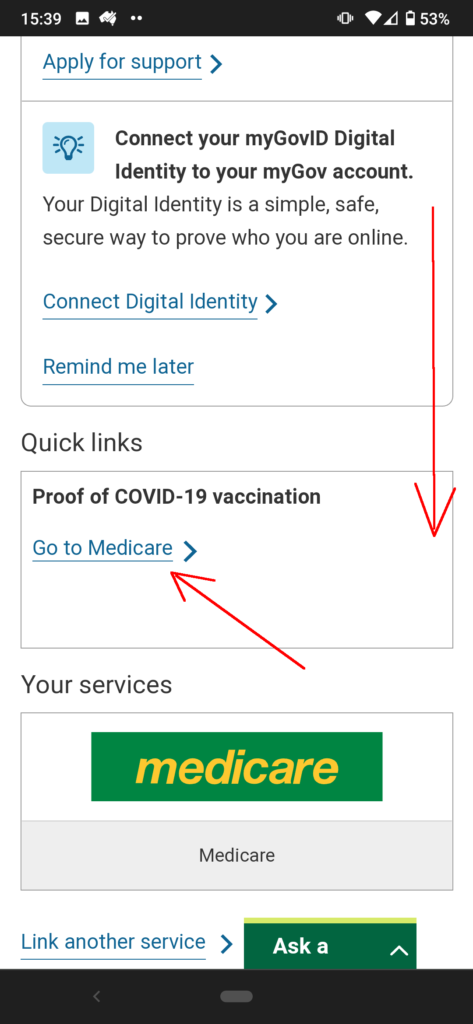
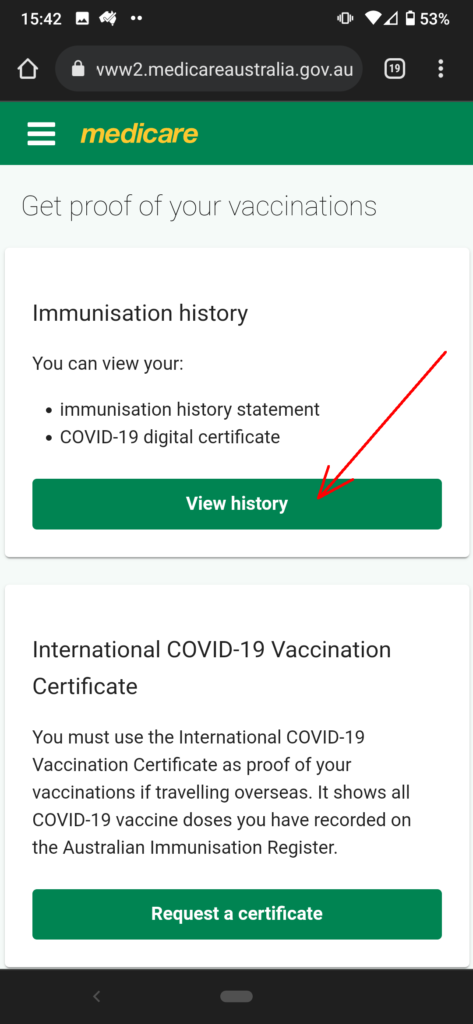
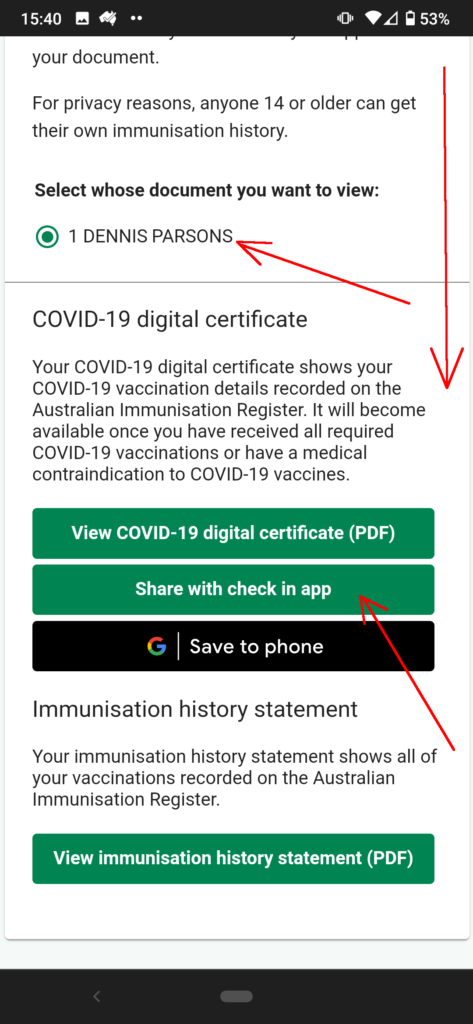
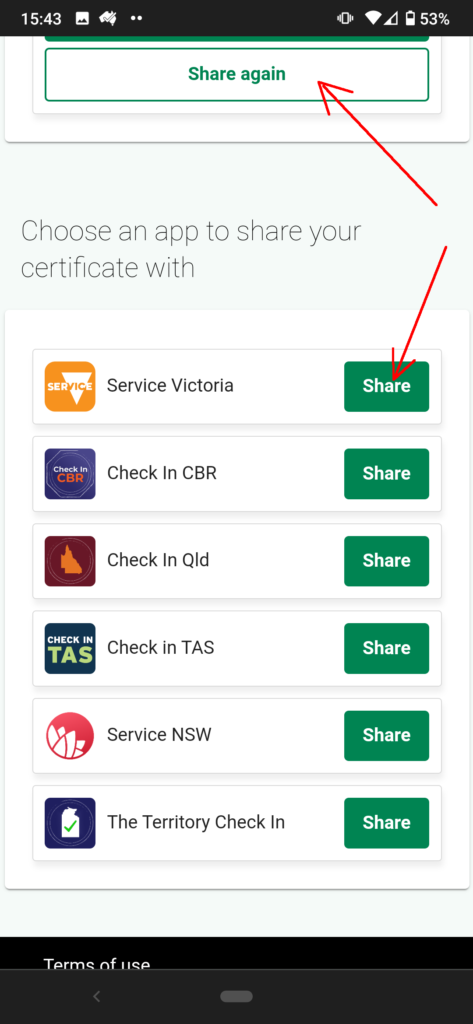
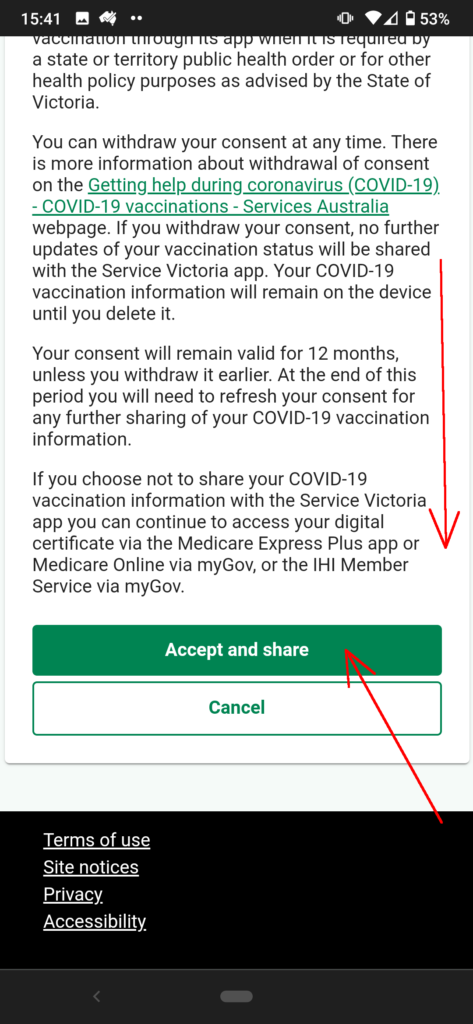
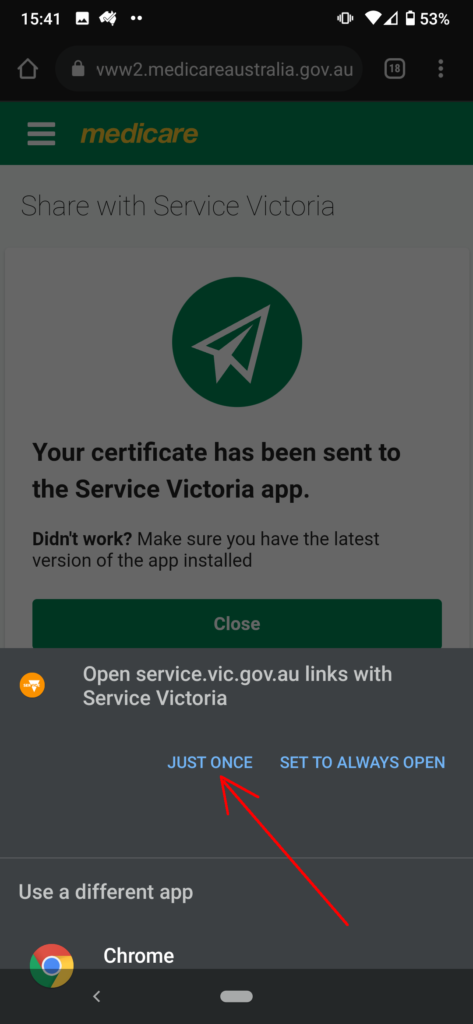
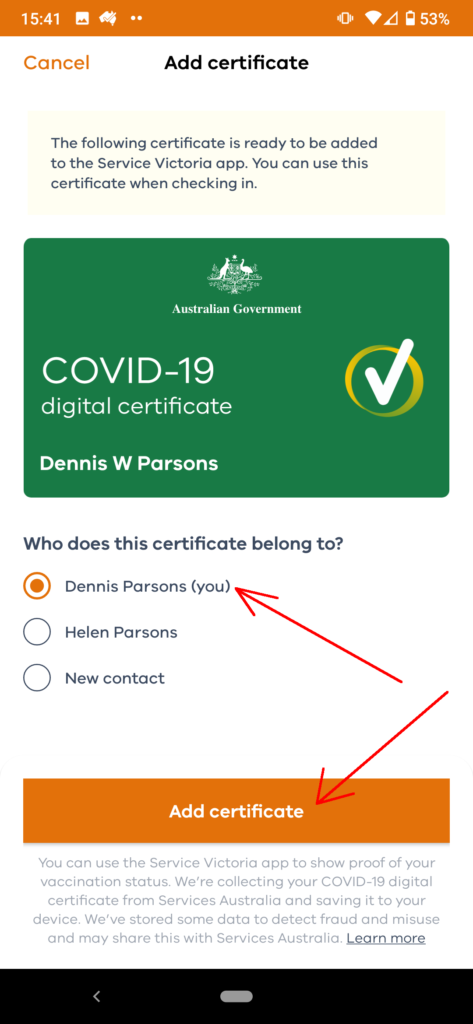
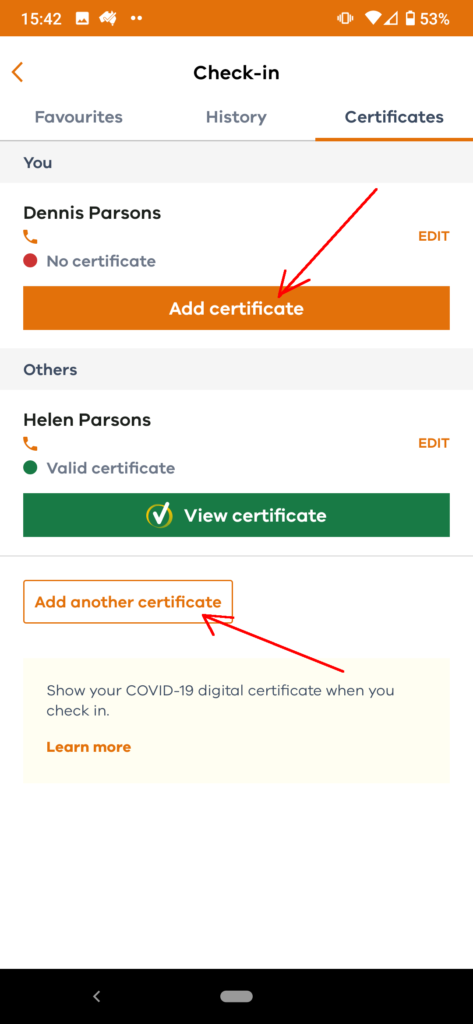



Recent Comments