East SIG Report February 2020
3rd March 2020
Neil Muller
The February meeting opened with George Skarbek conducting his usual Q&A segment.
Q: I’ve lost the Google Play icon on my Android phone. Is there any way to get it back?
A: I haven’t tried this but I’d search Google Play Store and you’ll get to it from there. I’m not sure how you would turn that into an icon on your phone.
[John Hall] On most phones you’ll have a section called Apps and you should find the Play Store app there.
[Reply] Its disappeared from Apps as well.
Q: I have old DOS programs and I’m wondering whether they will run well under Windows 10 or do I need to run them in a DOS box?
A: If it’s a DOS program it will in a DOS box. I use a DOS box on a daily basis to run various macros, shortcuts etc. On only one occasion has a DOS program failed to run in a DOS box and that was a 1991 program.
Q: Recently Google has dropped the resolution of images in Google earth and I can no longer zoom in to see greater detail in an image. Do you know of any way you can go back to an earlier version of Google Earth?
A: I don’t think Google has reduced the resolution of its Google Earth images.
[Audience member] I just installed Google Earth and I think the resolution is better. I can now see greater detail than I could before.
[Brian Heywood] The resolution is better in populated areas than other areas, so maybe that’s what you’re noticing.
Q: I tried to run Clipper in a DOS box in Windows 10 and it refused to run.
[Neil Muller] Clipper is a computer programing language (compiler) originally used to create DOS programs.
A: I last used Clipper a long time ago in a previous version of Windows. Try Windows compatibility mode to go back to an earlier version of Windows. I’ve previously run Clipper in a Windows DOS box in the earlier version of Windows so I think that may work.
There are two DOS boxes in Windows 10 so give both of those a try. If you type “cmd” a DOS box will come up. To reach the second type of DOS box from the cmd prompt type “command”. A different DOS box will then appear which gives you all the ANSI (American standard numeric or alphabetic codes) characters and colours which a “cmd” DOS box won’t.
Q: We’ve just received notice that NBN is available in our area. Is it best to draw out the period before connecting and is it worth keeping a landline when it’s now over the internet and subject to power outages?
A: You will lose your landline phone during blackouts as your NBN phone is over the internet. Most people have mobile phones which will give phone coverage in those situations, so blackouts are not a significant issue. For critical situations, you can purchase a UPS (Uninterruptible Power Supply) for $100 or less. If you only connect the UPS to the modem and router, the UPS should keep your phone going for a number of days as both draw very little power. That assumes the battery in your phone lasts.
Should you delay connecting to the NBN? The answer to that varies depending on your situation. Your current download speed and cost are two factors to consider. When contacting the various RSPs (Retail Service Providers) when deciding to move to the NBN, my advice is to haggle. Tell them you’ve got a better deal from another RSP and ask “what can you give to me”. Things you could request are, a lower cost than their first quote, a free phone, no line rentals, free calls to anywhere in Australia and maybe overseas, then ask for better speed.
(Tech Ed: My opinion is absolutely not. To do so risks substantial delay and possible loss of connectivity. And members need to keep in mind that RSPs are limited in their ability to provide concessions by NBN’s wholesale pricing which is high and inflexible due to government constraints. )
Following Q&A Trevor Hudson played a YouTube video he prepared titled “YouTube Handy Keyboard Shortcuts”. In Trevor’s video he details over 20 handy keyboard shortcuts for watching YouTube videos. Below I have featured what I believe are the most useful of those. I have not listed shortcuts relating to captions but these and all the shortcuts featured in the video are listed under the YouTube video. Unfortunately the shortcuts listed are not suited to smartphone use.
Key Text
K K to Pause or Play video
Space Bar Pause or Play video
J J goes Back 10 seconds
L L goes Forward 10 seconds
Left Arrow Left Arrow goes Back 5 seconds
Right Arrow Right Arrow goes Forward 5 seconds
K + , K (Pause) and Comma to go back one frame at a time
K + . K (Pause) and Full Stop to go forward one frame at a time
Shift & , Shift plus Comma Slows video down to quarter normal speed
Shift & . Shift plus Full Stop Speeds video up to 2 times normal speed
Home Home key goes to Start of video (Number 0 does the same thing)
Number Key Number 5 key goes to 50 percent of video. (10 to 90 percent etc.)
T T to watch in Theatre or Cinema size
I I to watch the video in Miniplayer size
F F to watch the video in Full screen size
ESC Escape key returns to Normal size (or press F again)
Down arrow Decreases Volume by 5 percent each press
Up arrow Increases Volume by 5 percent each press
M M to Mute or unmute sound
Following Trevor’s presentation, Paul Woolard showed how you can still obtain a free upgrade from Windows 7 to Windows 10. The first step is to obtain an ISO file of Windows 10. The Gizmo Freeware website at https://www.techsupportalert.com/content/how-download-windows-10-iso-directly.htm shows how to do this. The process of installing Windows 10 is then described in a video and article by Ed Bott of ZDnet. (Reference https://www.zdnet.com/article/hands-on-with-windows-10-upgrading-installing-and-activating-in-the-real-world/).
When installing Windows 10, 32GB is now required on your hard drive for the Windows OS and to allow space for future upgrades. There are 2 options to consider when installing Windows 10. If you are upgrading multiple computers then installing the ISO file on a bootable USB stick is the best option.
For a single computer double-clicking the ISO file is the easiest approach. The computer then assumes you’re running the ISO from a separate hard drive. If you are upgrading a computer with an existing Windows version on it, you don’t have to worry about the Windows product key, as the product key from your existing installation is used. If the installation is to a new hard drive you will need to enter a product key from a previous activated Windows OS.
After a refreshment break, Dave Botherway gave an informative presentation on “Data Security …Password Managers”. Dave showed examples of the most common passwords used in 2011 and today. People’s choice of passwords has not changed much from 2011 to 2019, in fact, it is worse now than in 2011. People still use simple passwords and the same password across multiple sites.
To beat the hackers you need complex and separate passwords for each site requiring a password. The minimum for a complex password is 8 characters long, containing upper and lower case letters, numbers and special characters. As it is difficult to remember such passwords, a Password Manager is needed to generate and store passwords.
Dave then summarised the desirable functions a good Password Manager should have. In summary, these are:
- Import your passwords from your current browser
- Generate passwords
- Two-factor authorisation (email/phone)
- Offer browser extensions
- Record other details such as credit cards, bank accounts etc.
- Folder organisation for different categories
- Local storage of passwords for offline use
- Passwords that are accessible from multiple devices and operating systems
- Cloud storage for syncing multiple devices.
Dave then listed a number of Password Managers that offer most of the desired features mentioned. A Password Manager only requires you to remember a single master password, but that password needs to be very good and memorable.
- LastPass – free & paid versions
- Dash Lane – free up to 50 passwords
- KeePass – Open source
- 1Password – No free version
- Firefox Lochwise – a new free open source browser addon. Firefox is now expanding functions within their browser with addons such as Sync (to sync Firefox across multiple devices), Monitor (to lookout for your passwords), Send (to send files up to 1GB from any browser or 2.5 GB from Firefox, plus set the duration up to 1 week and how many times a file can be downloaded) and Lockwise (a Password Manager)
- Bitwarden – Open source free & paid versions. Premium version $10/year
Recommendations from the website www.codeinwp at https://www.codeinwp.com/blog/best-password-manager/ rates LastPass and Bitwarden as the best free Password Managers.
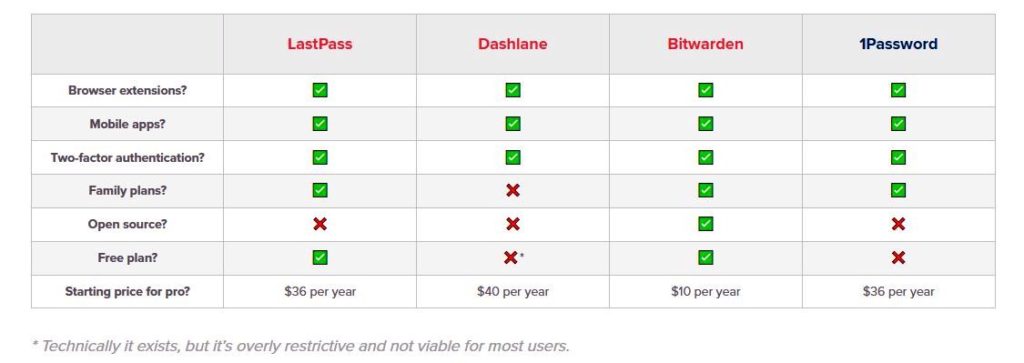
Figure 2 – Password Manager comparison chart
In summary:
- For most people, there is a definite need to upgrade their password protection.
- Passwords must be complex and used only once.
- Use a management tool, anyone is better than none.
A demonstration of the free version of Bitwarden followed (download Bitwarden at https://bitwarden.com). Dave described how to add the Bitwarden extension to Chrome, how to create a Bitwarden vault and then how to generate a unique password. The Bitwarden vault is where passwords are stored requiring only a single password to open and view all stored passwords.
(Tech Ed: A recent incident documented in Yammer reinforces the need for members to be aware that any master password stored “in the cloud” can be hacked or revealed by lax security. Some would suggest that the only unhackable password manager is a notepad in the user’s desk drawer.)
Following Dave’s demonstration a YouTube video tutorial titled “How to easily manage your passwords online (Bitwarden)” was played. The video explained the use of Bitwarden from the first step to last and can be view at https://www.youtube.com/watch?v=oh7FtqCK5Z0
A question from the floor asked how secure passwords are when stored in the cloud, particularly when Bitwarden is open source. Anyone can look at the open source code for back doors, but Dave believes the pros far outweigh the cons.





Recent Comments